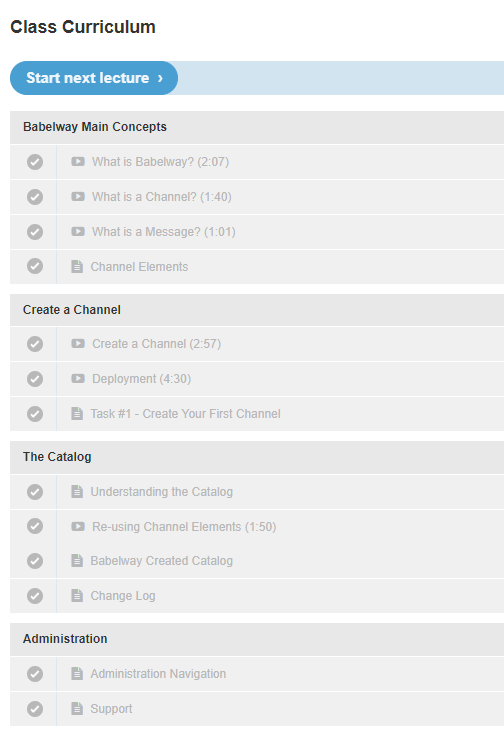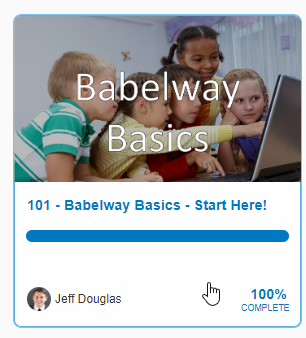101 - Babelway Basics - Start Here!
The 101 - Babelway Basics - Start Here! Babelway course will cover the basics of Babelway. Content will include general concepts of integration as well as the basic channel setup.
Agenda includes:
Babelway Main Concepts
Integration
What is a Channel?
What is a Message?
Create a Channel
Setup
Deployment
Revert
Catalog
Administration
Users
Environments
Support
Task #1: Create a channel, XML to CSV, deploy
Task #2: Create another channel using sharing, create a new user
Table of contents
Babelway Main Concepts
What is Babelway? (2:07)
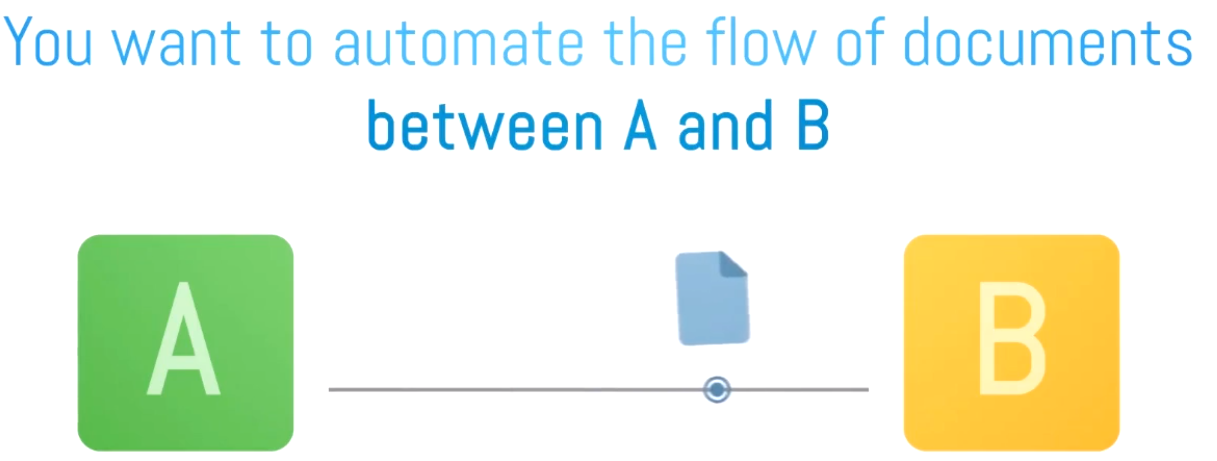
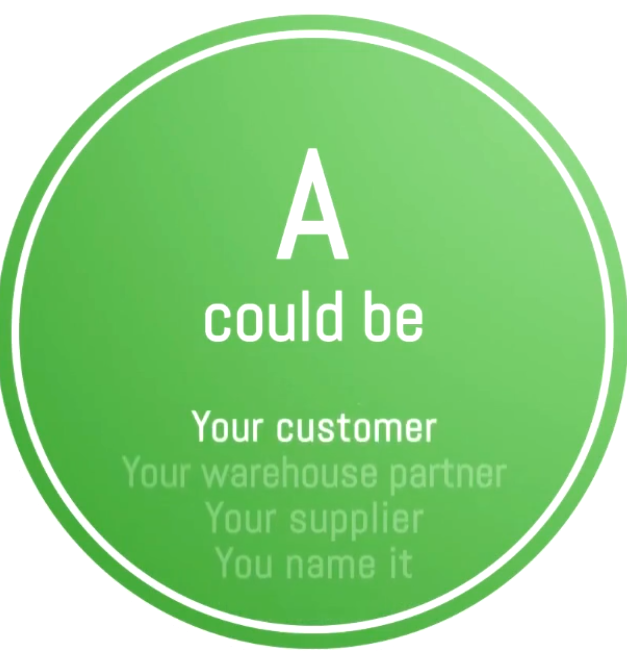
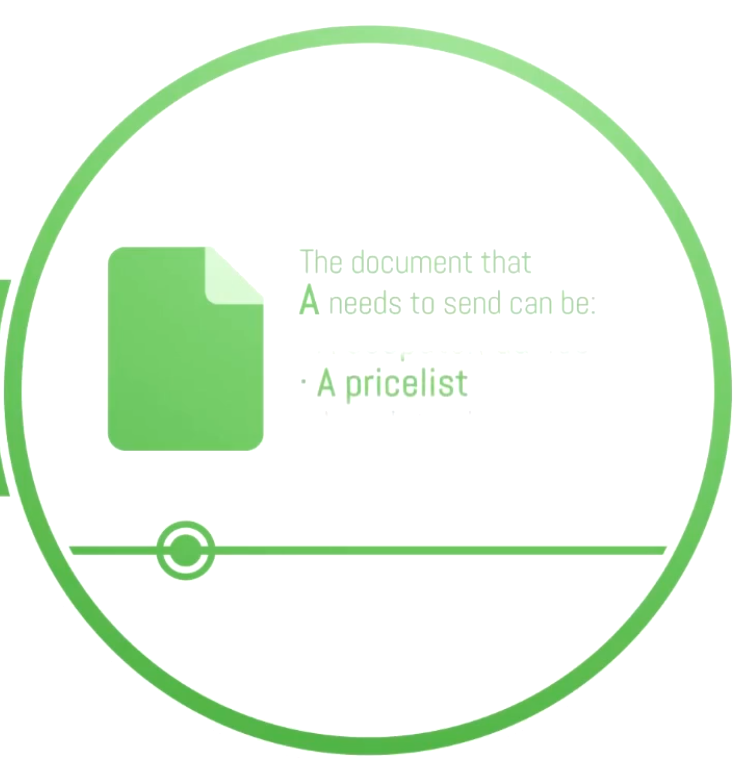
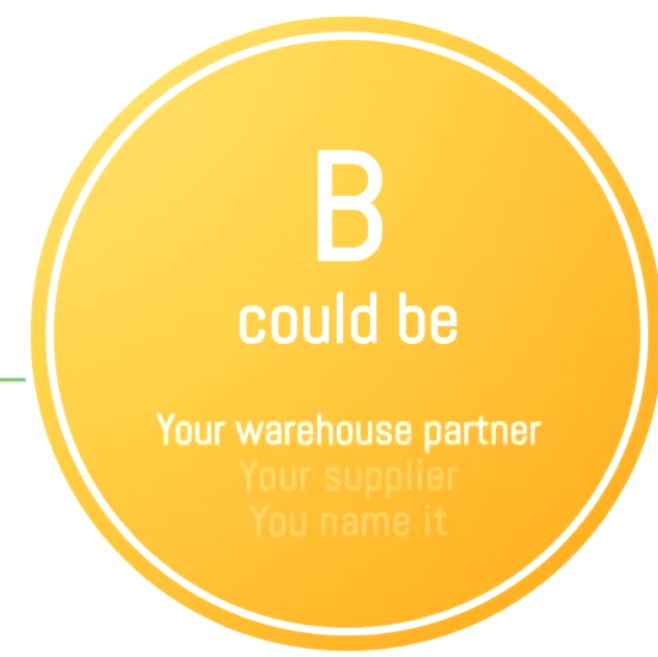
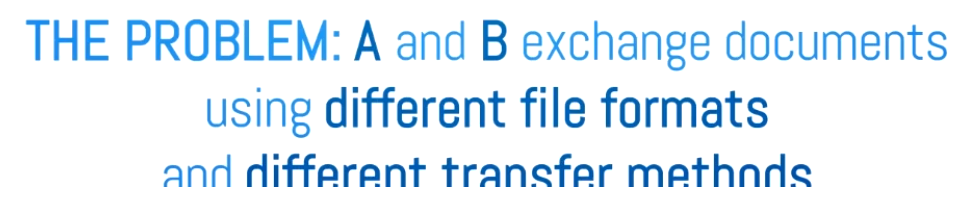
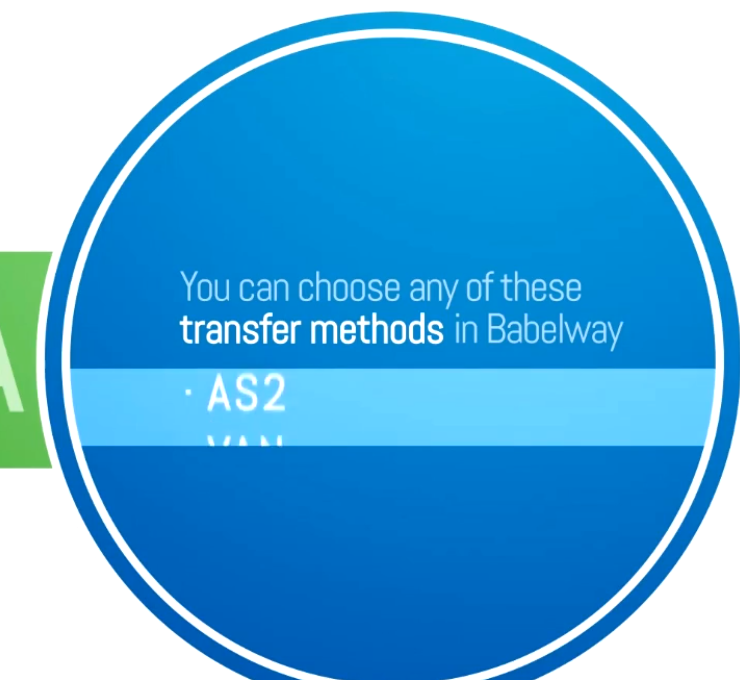
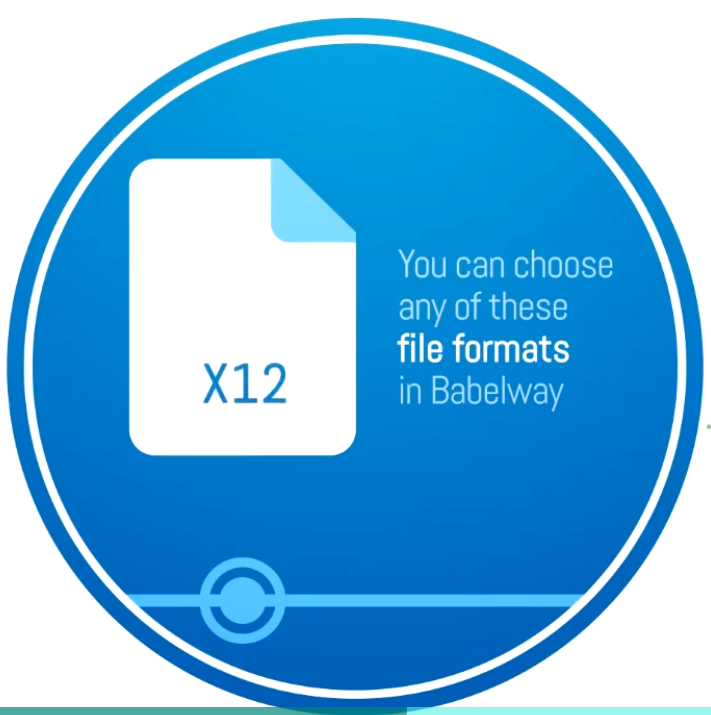
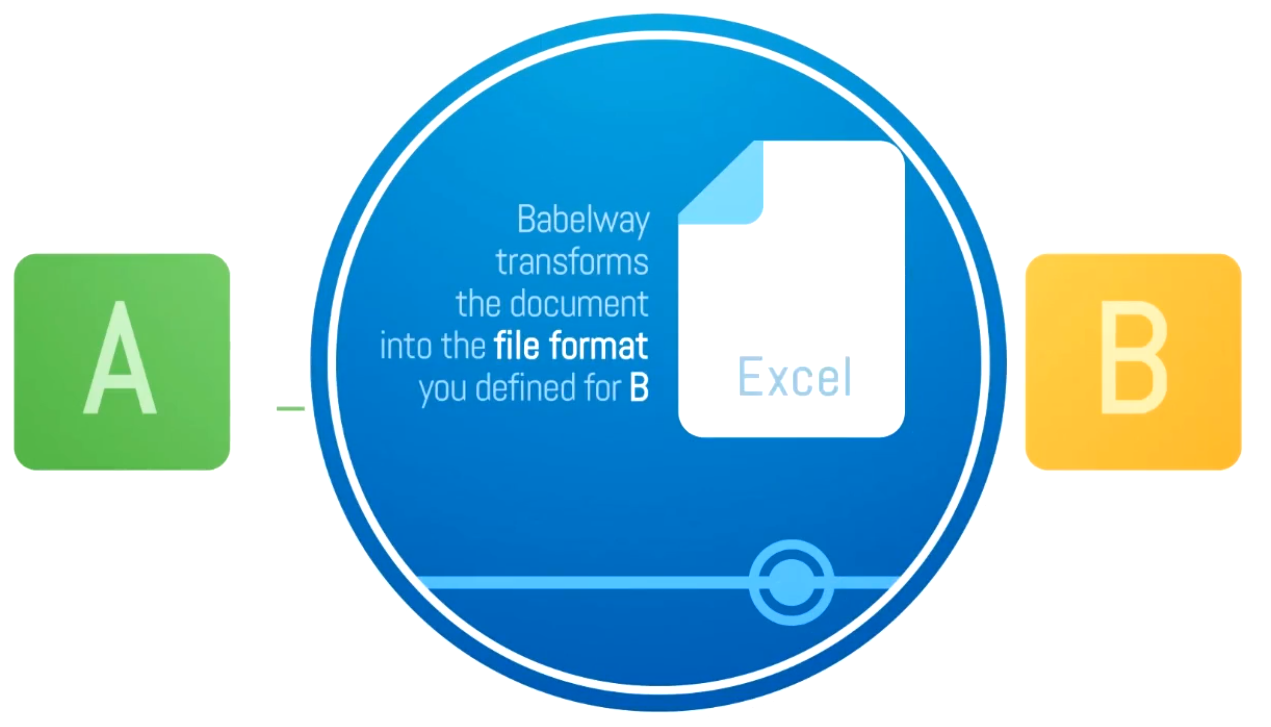
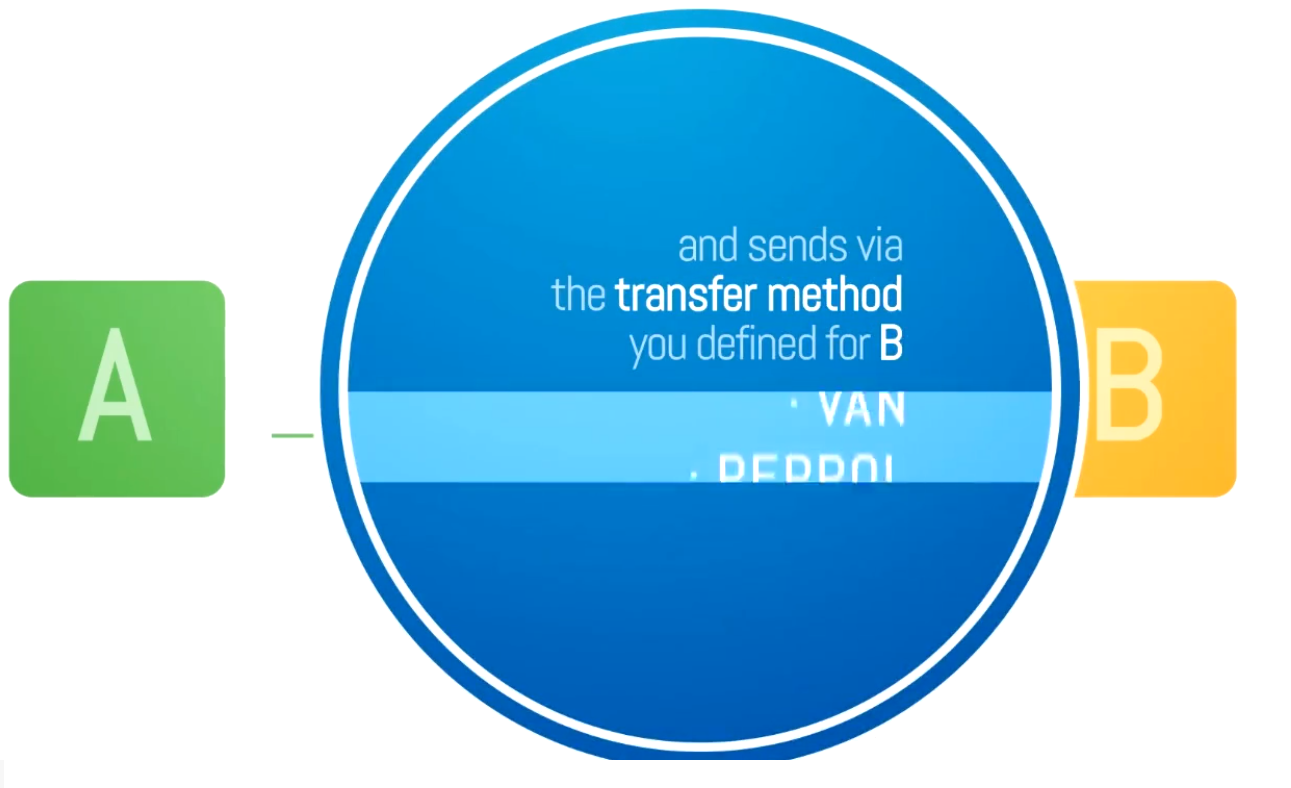
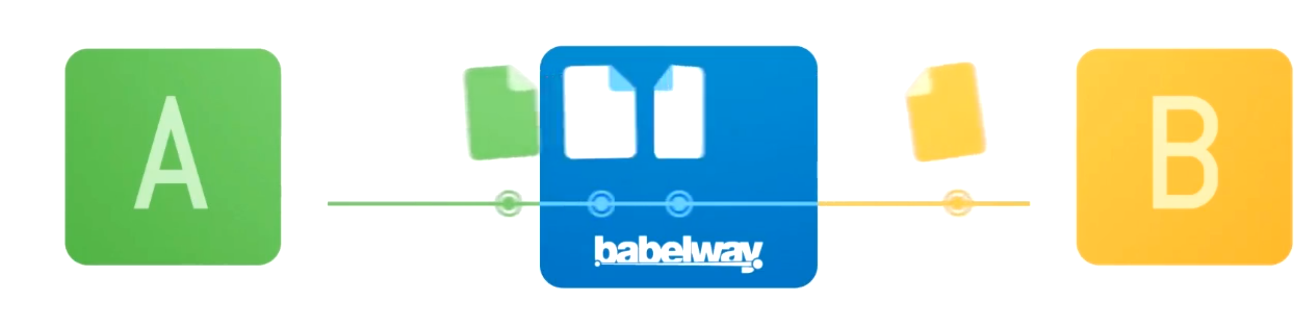

What is a Channel? (1:40)
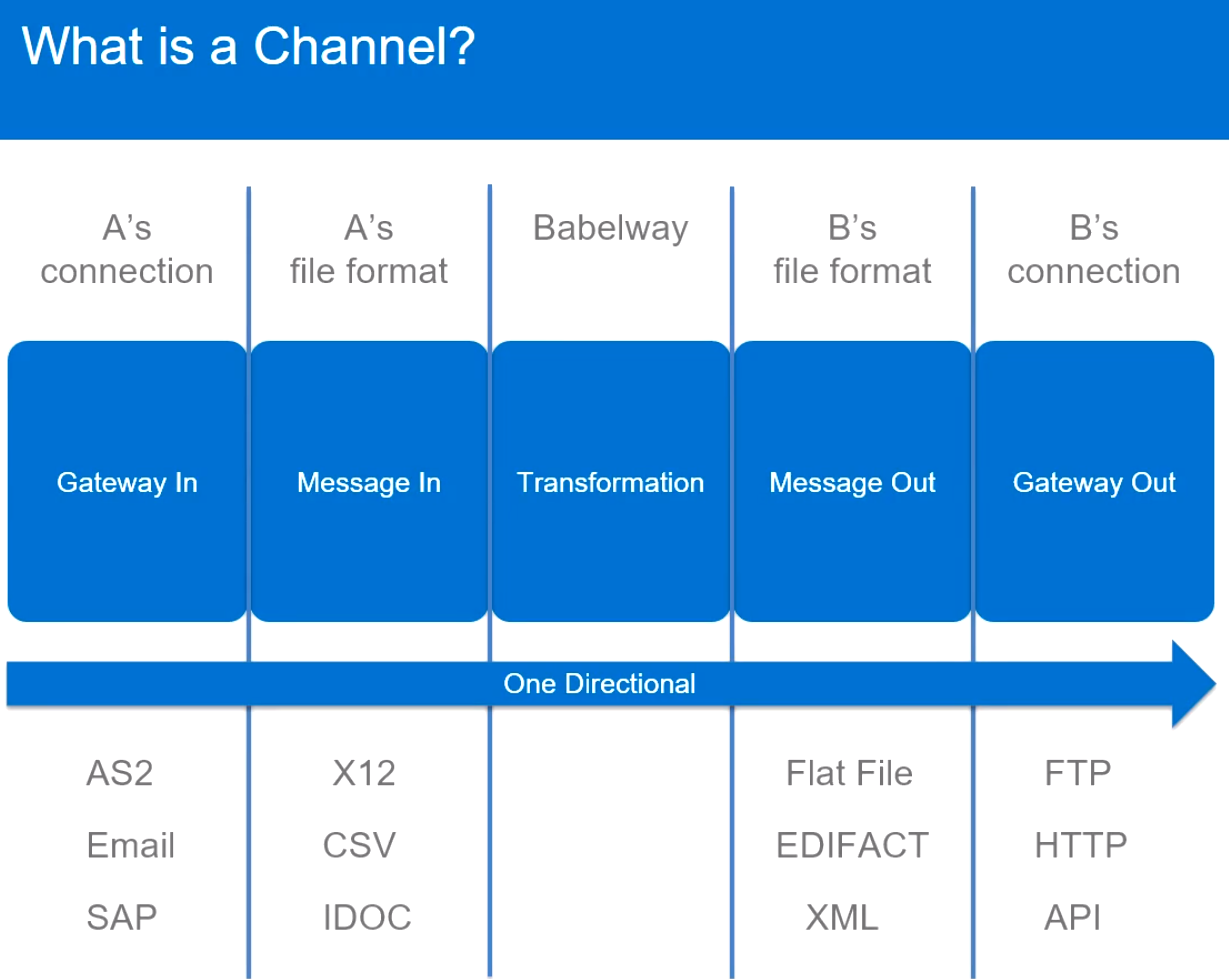
What is a Message? (1:01)
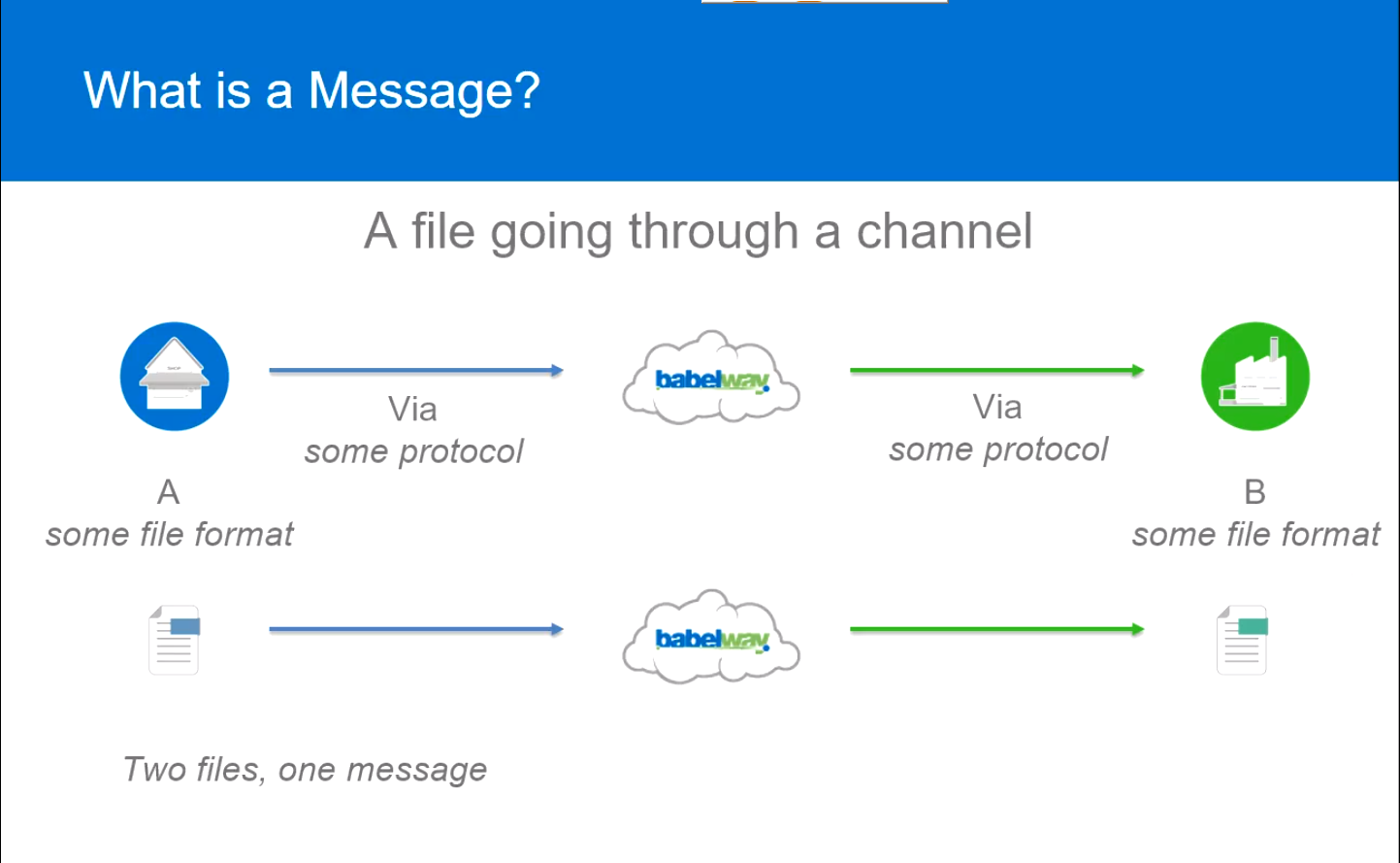
Channel Elements
For each Message and Gateway, Babelway supports many formats and connection types. Please review the following list so you are aware of what is supported in Babelway. If you have any questions on each you can view more details in the help guide here:
If there is something you need supported that is not on this list, let us know at support@babelway.com.
Supported Gateways types:
- FTP Server/Client
- sFTP Server/Client
- HTTP Server/Client
- OFTP Server/Client
- FTPS
- AS2
- REST API
- Internal
- NFS
- Dropbox
- SOAP
- PEPPOL
- SAP
- VAN
- X.400
- RosettaNet
A Server Type means that Babelway hosts the data and a Partner connects
A Client Type means that a Partner hosts the data and Babelway connects
Supported Message Types:
- CSV
- XML
- UBL
- EDI X12
- EDIFACT
- XLS/XLSX
- IDOC
- JSON
- Flat File
- Multirecord
- ODETTE
- RosettaNet
- Tradacom
- Delimited File
Create a Channel
Create a Channel (2:57)
Creating a channel consists of 5 parts:
- Gateway IN - How the Babelway platform will receive a file
- Message IN - The definition of the message format that will be received
- Transformation - Data manipulation of the Message IN to the Message OUT format
- Message OUT - The definition of the message format that will be sent
- Gateway OUT - How the Babelway platform will send the transformed file
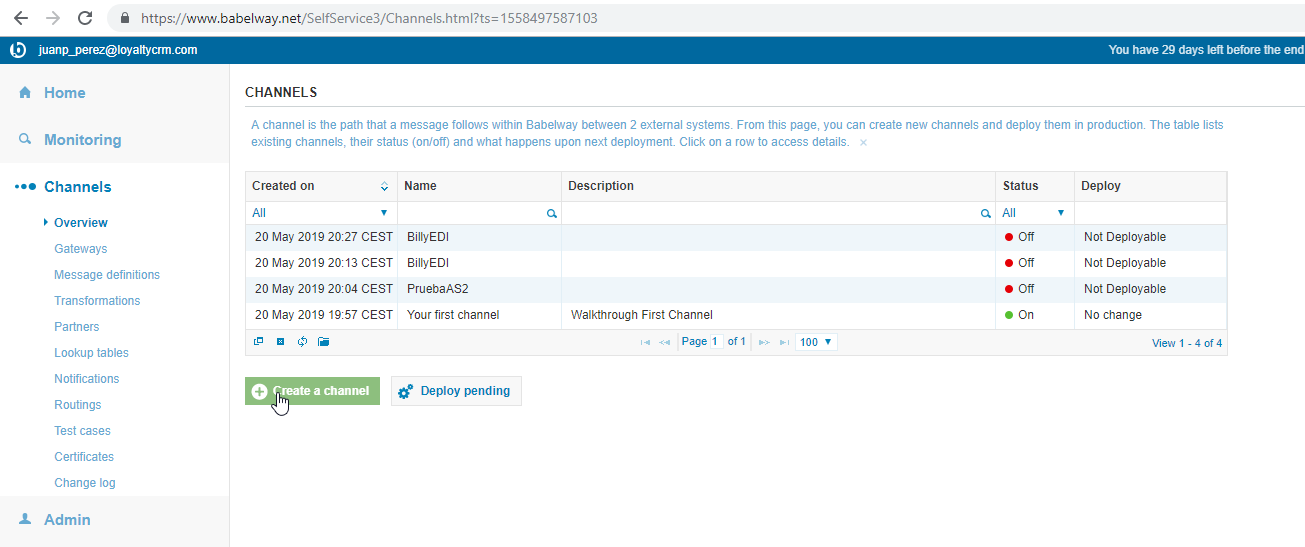
- Put a Name and optionally a Description
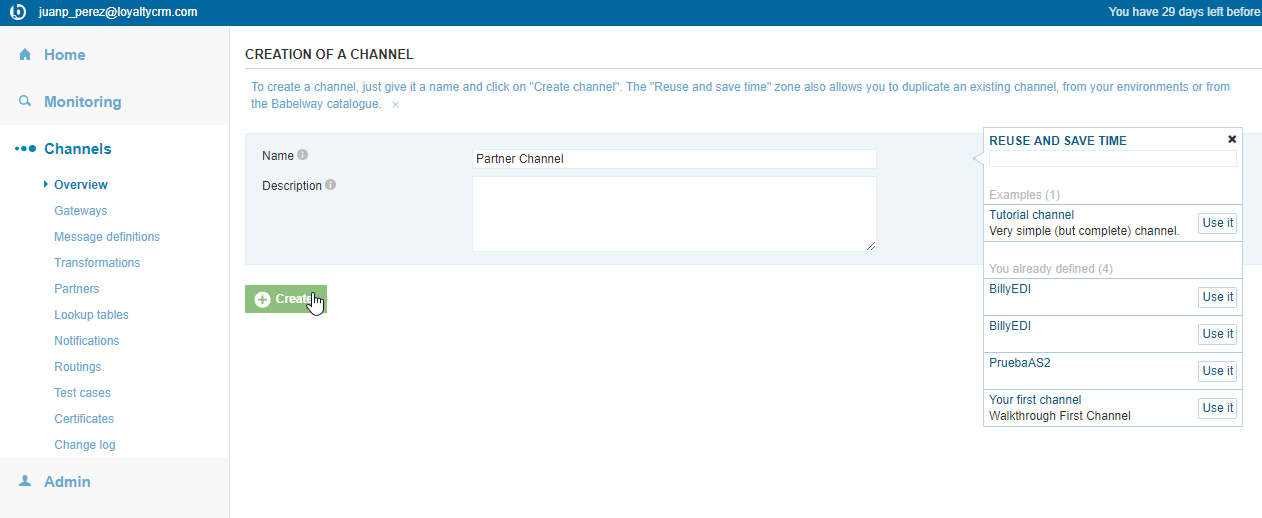
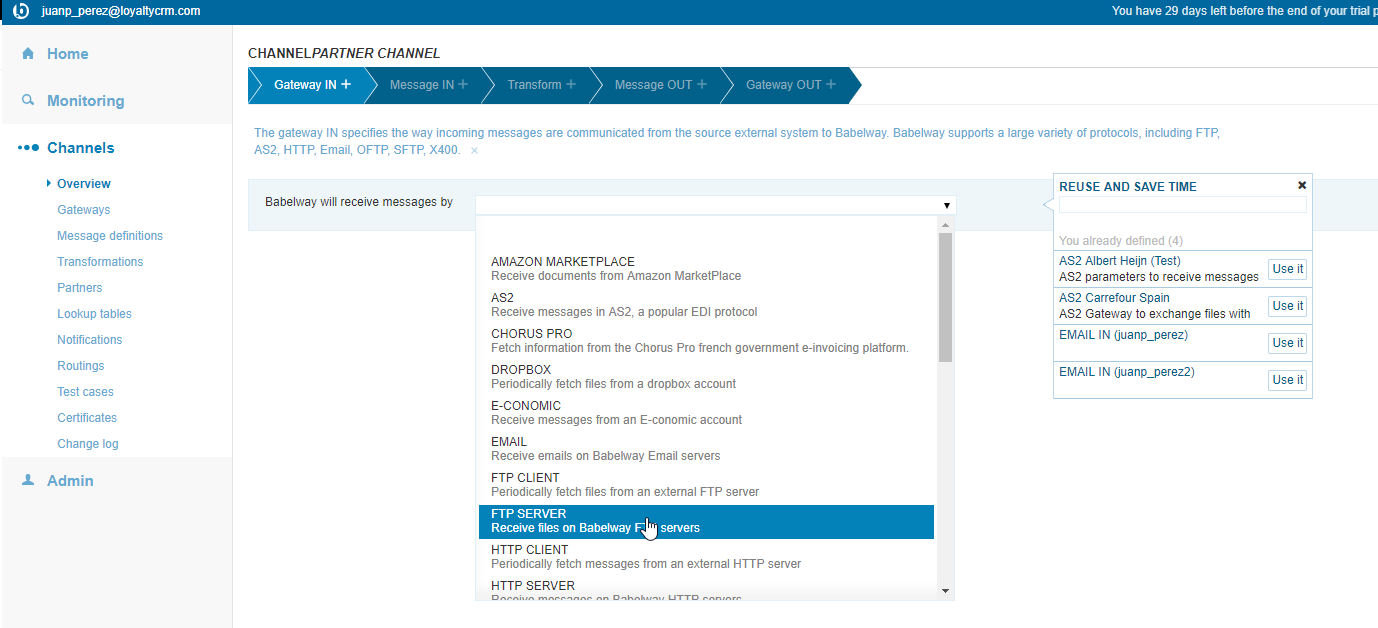
- Put the
Username,PasswordandDirectory(default is equal to /).
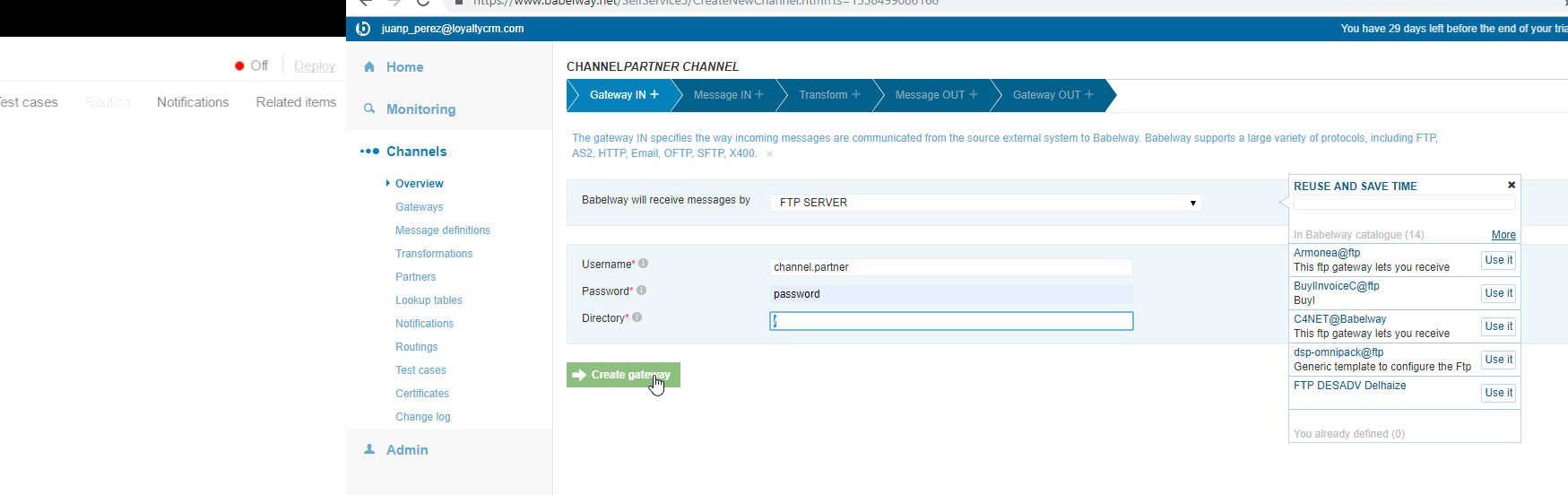
- The server will be
eu1.babelway.net
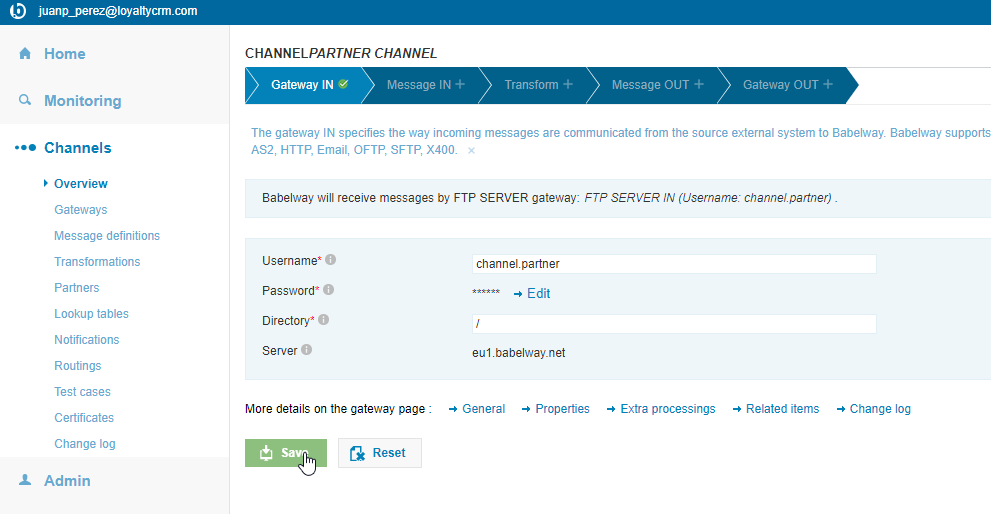
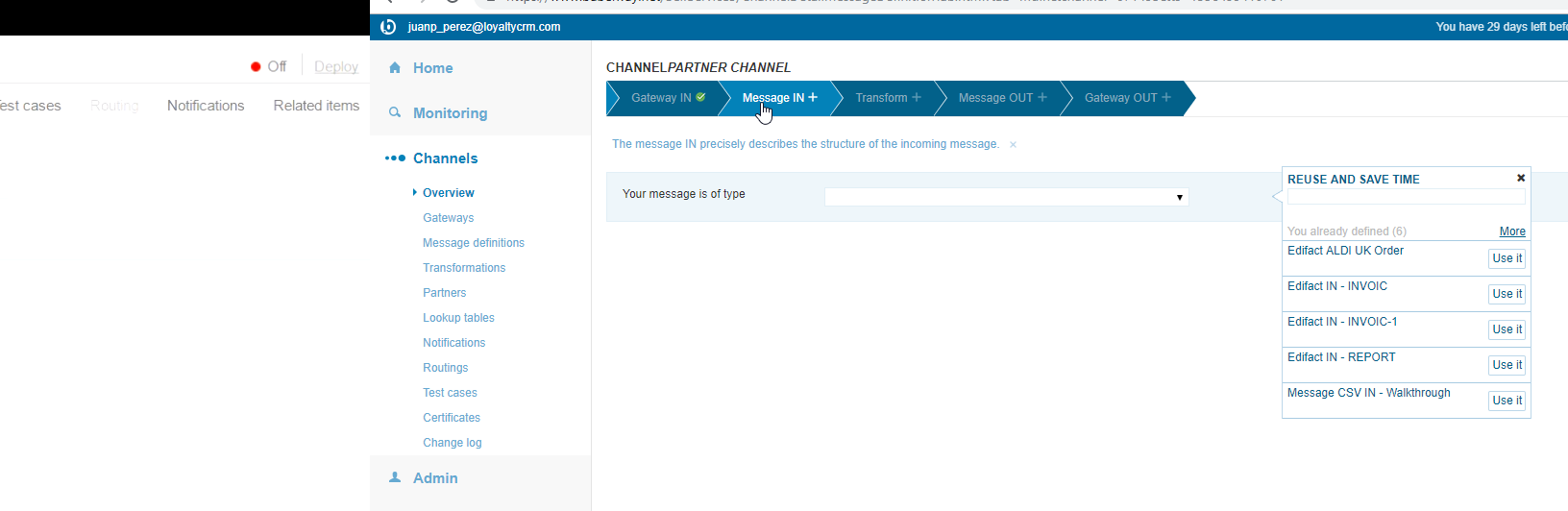
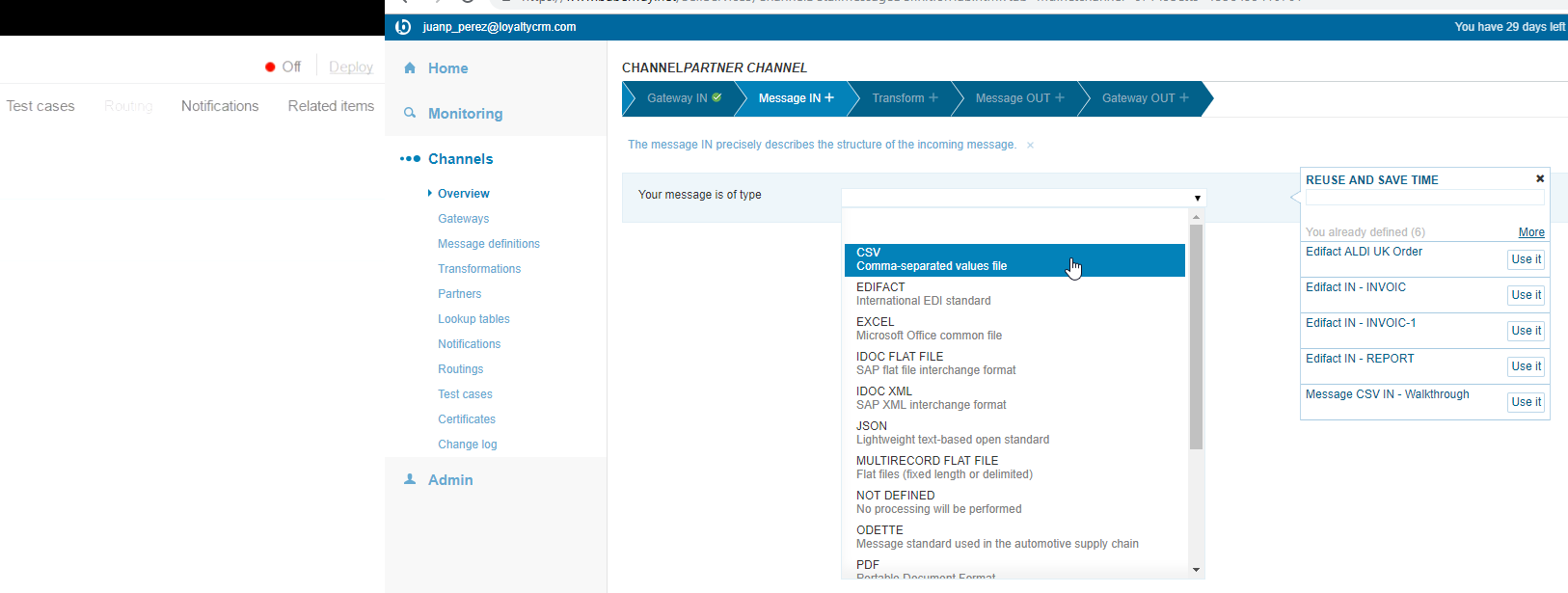
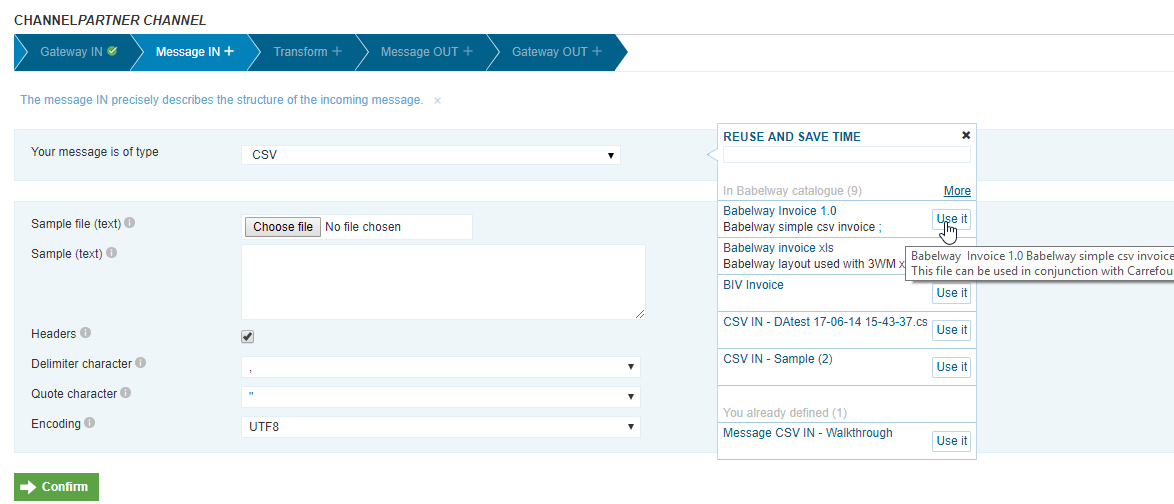
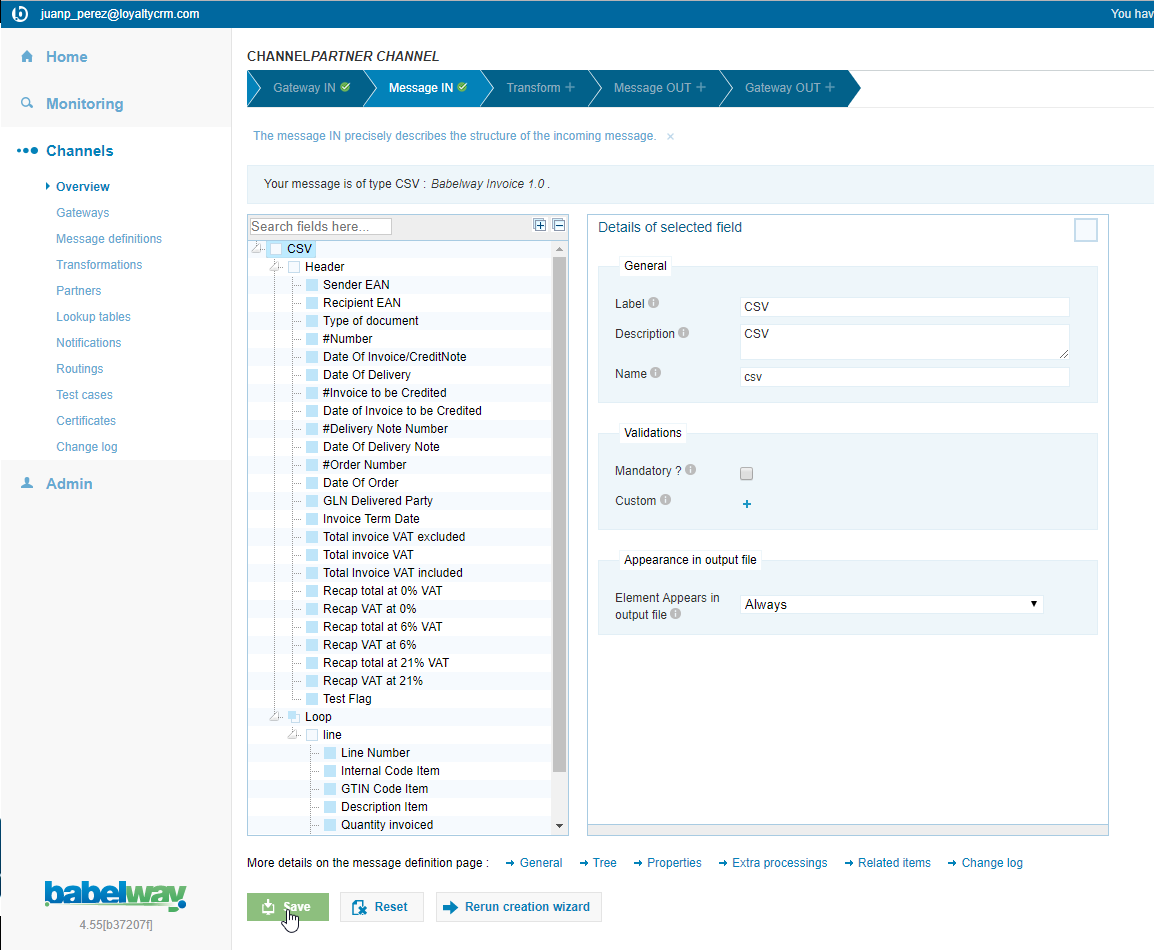
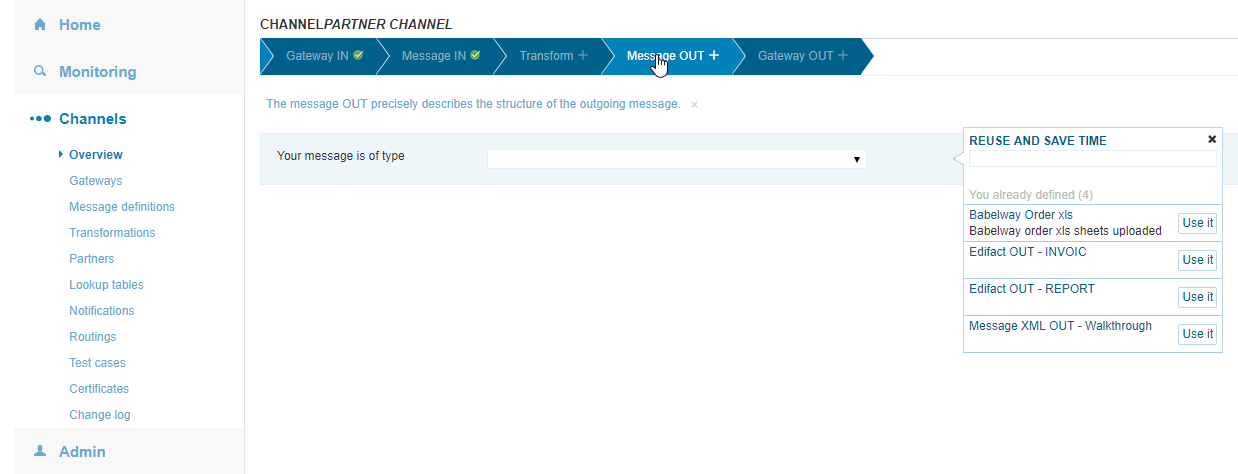

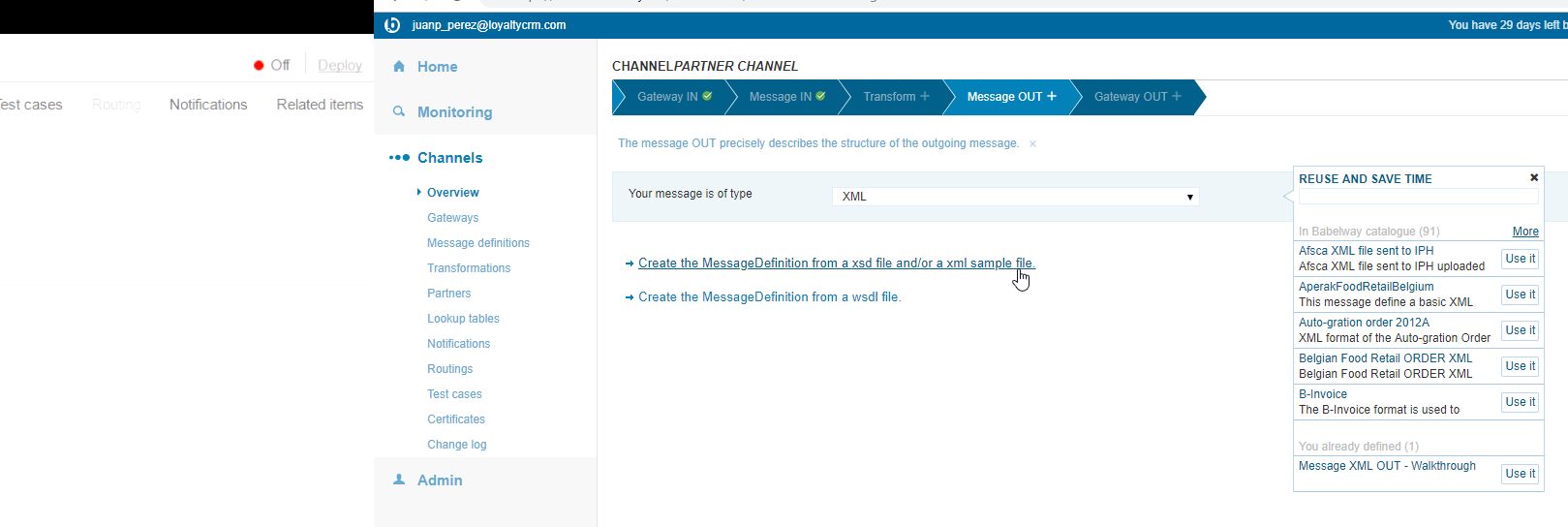
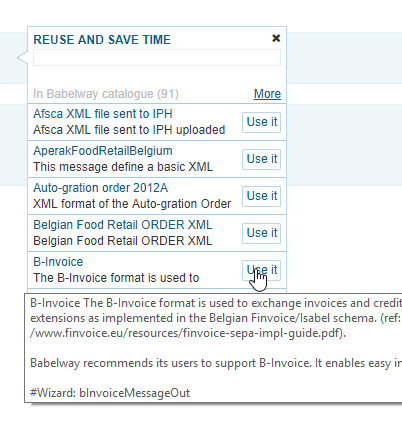
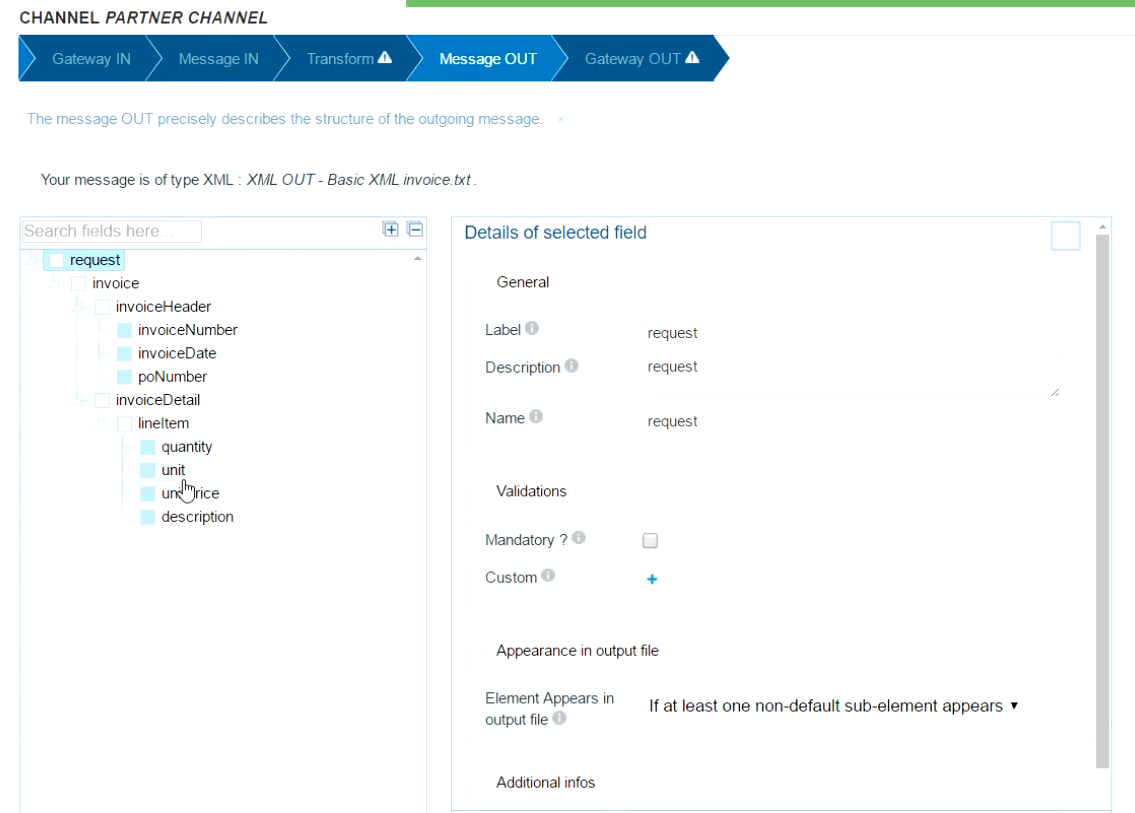

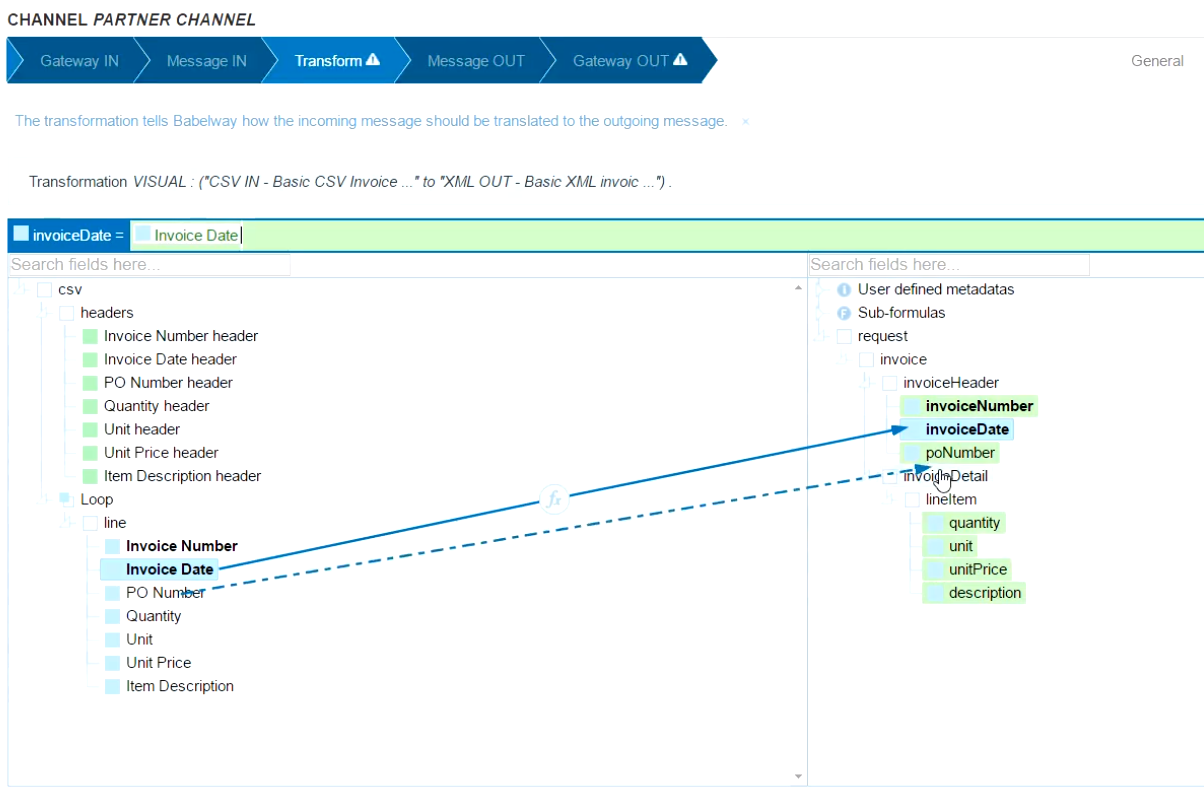
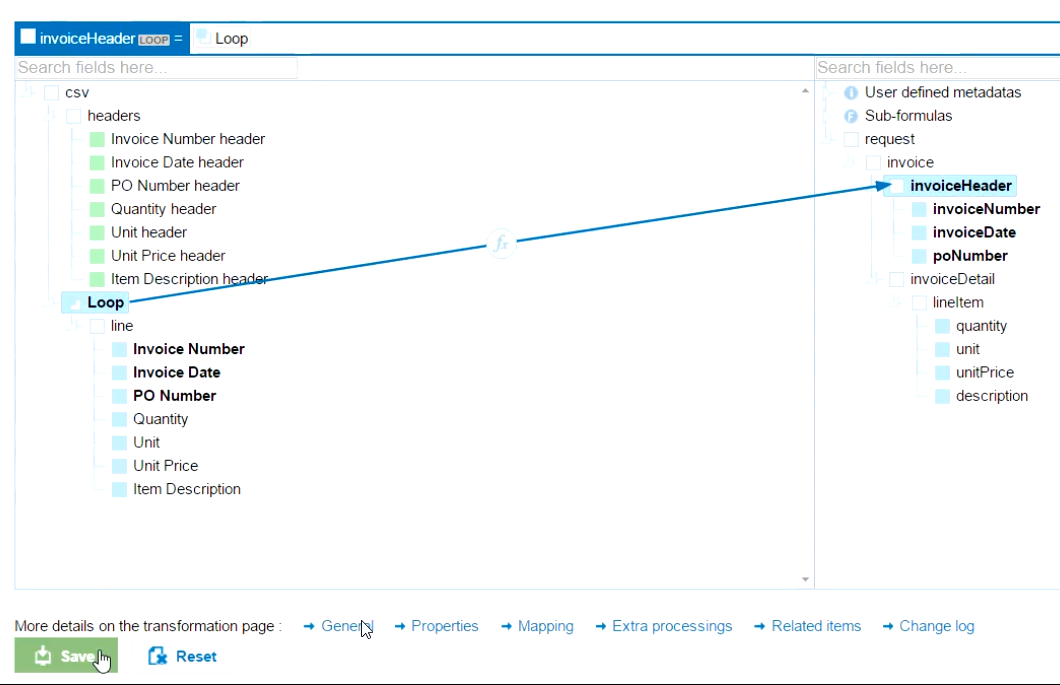

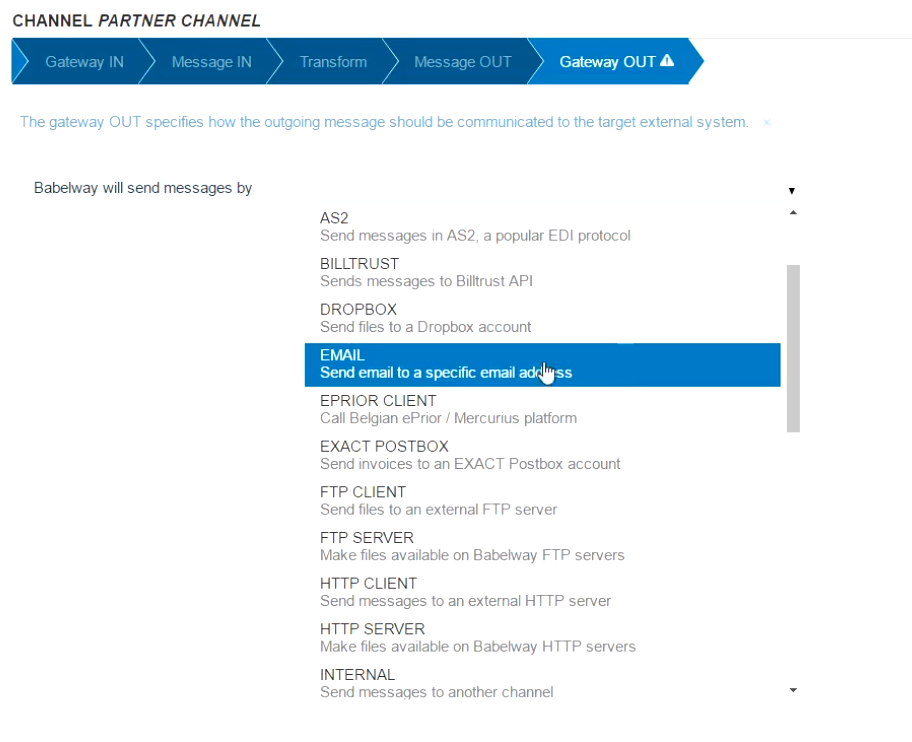
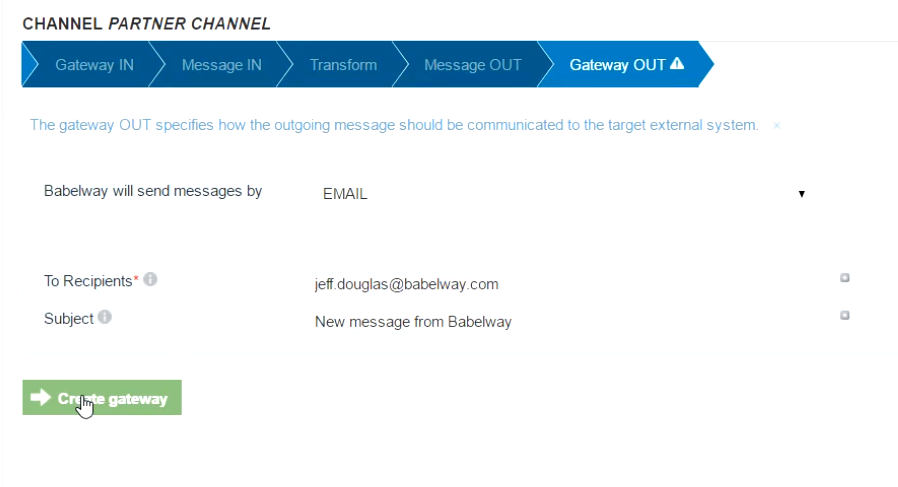
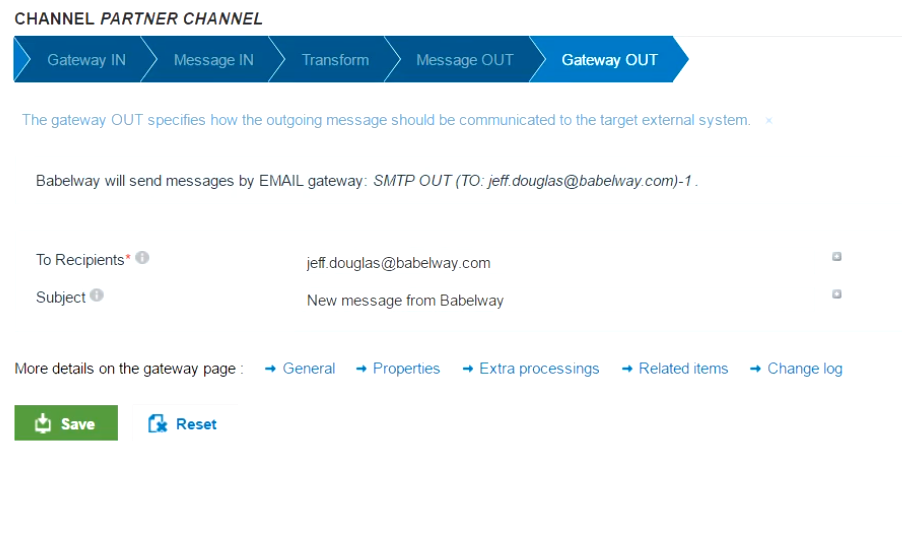
Deployment (4:30)
An Environment must be deployed before any channel changes affect the 'real world'
These changes include:
•Enabling or disabling a channel •Editing any channel elements •Making any transformation changes •Changes to channel routing •Changes to lookup table structure
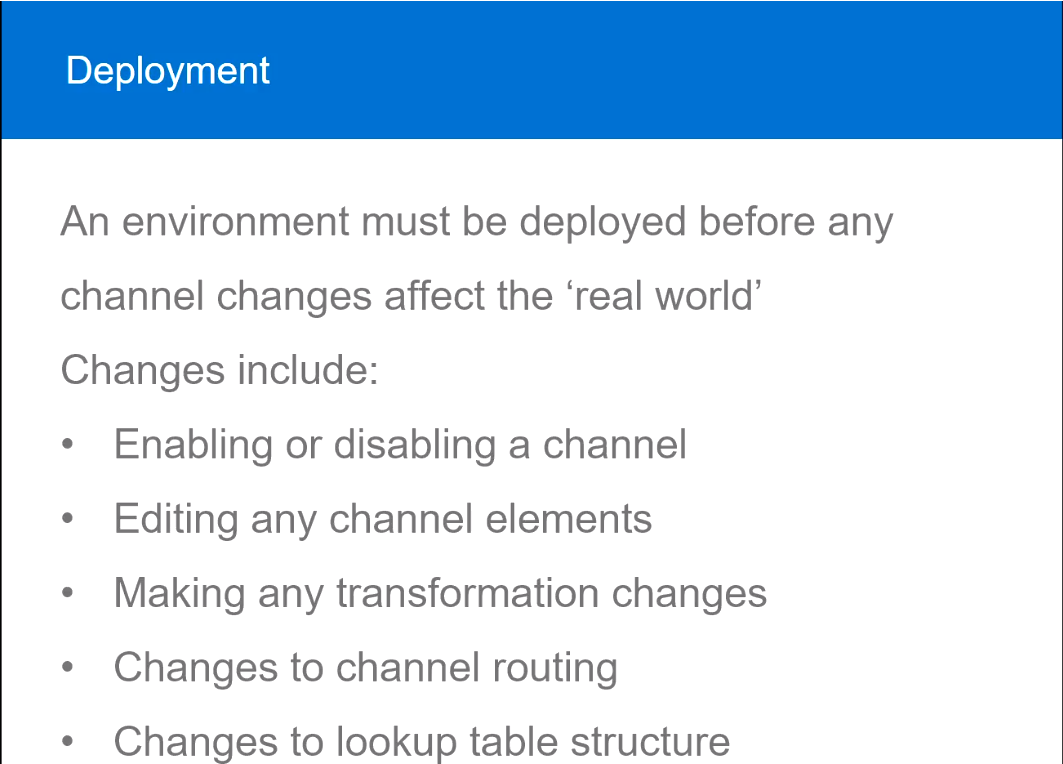
- There is a
Deploybutton for each channel and it also shows if the channel is on or not.
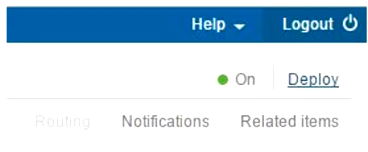
- Until the changes are
deployedthereal worldis not affected.
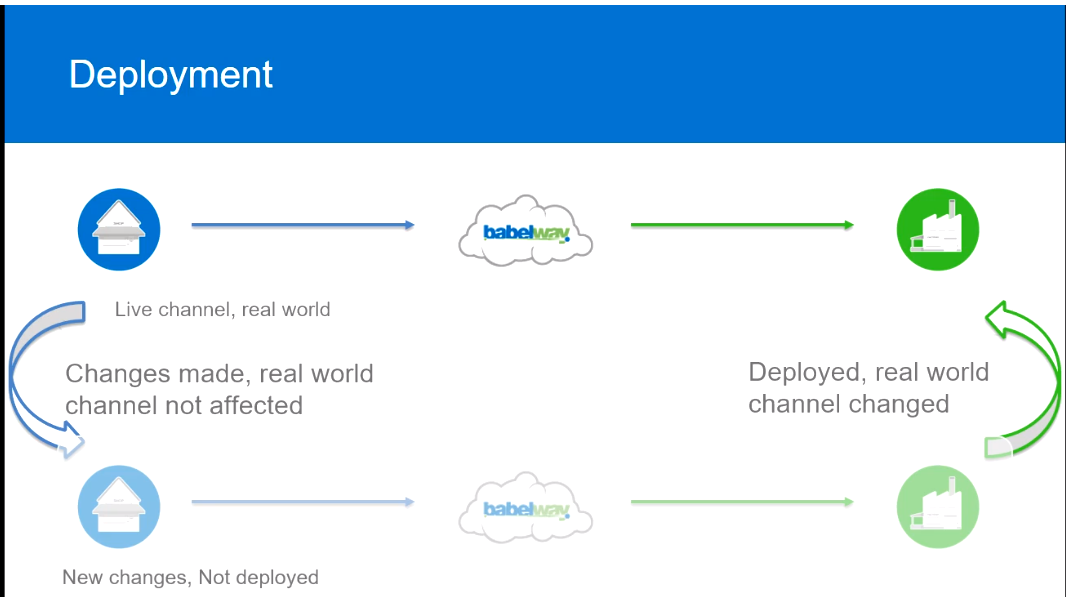
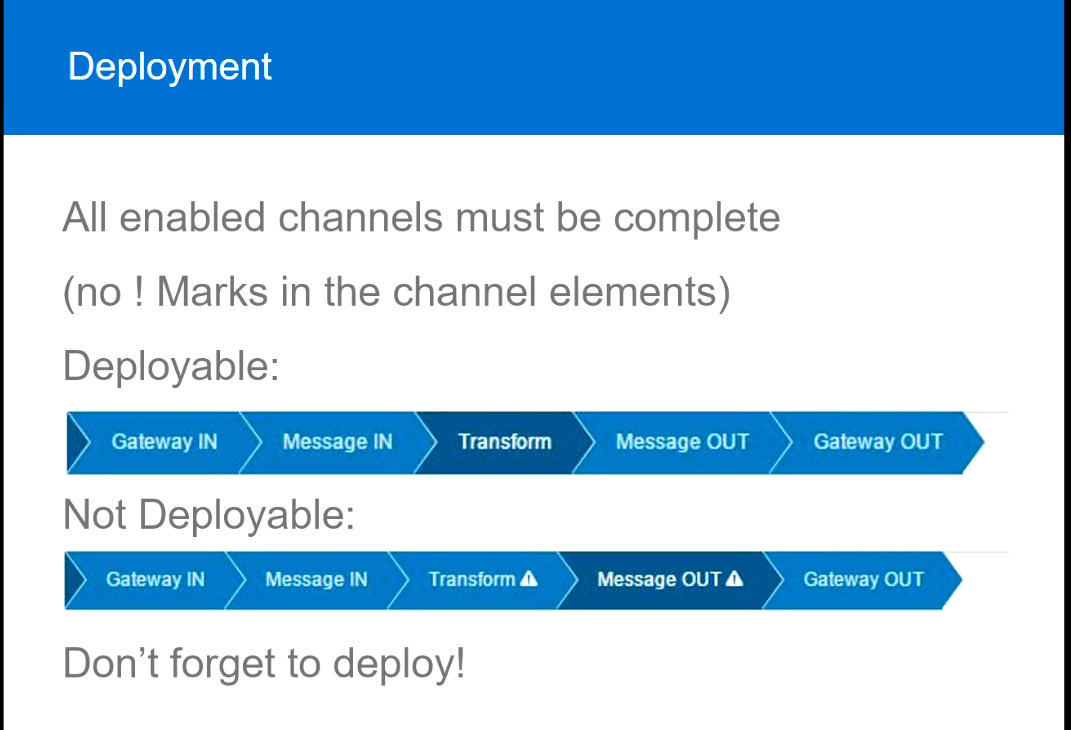
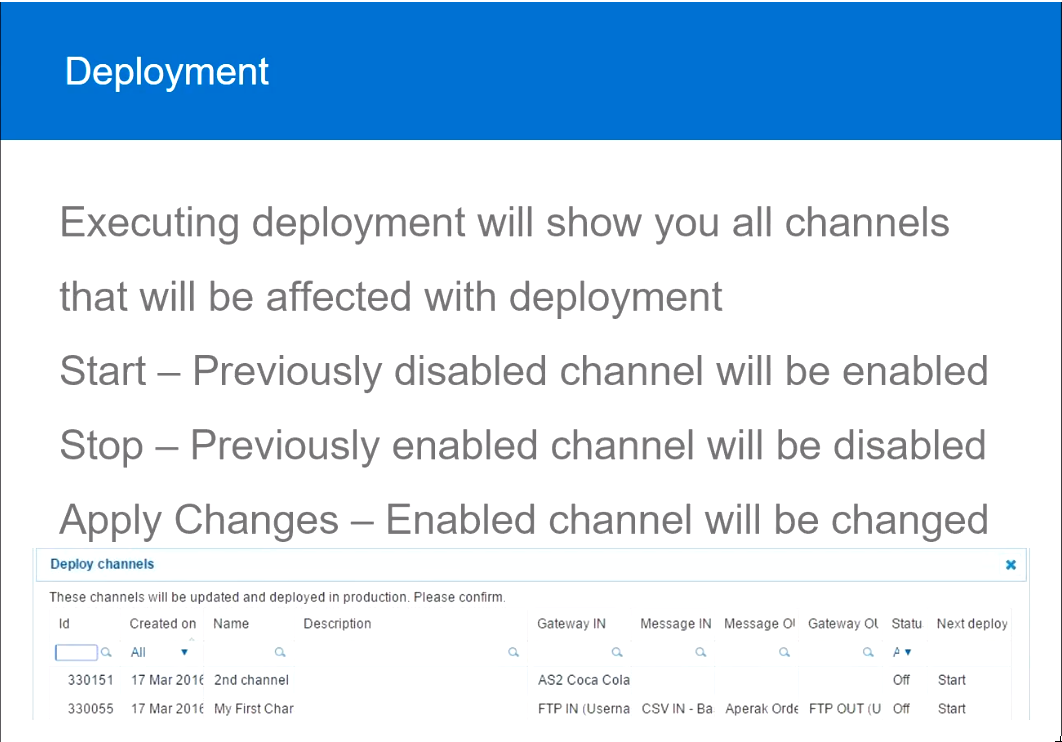
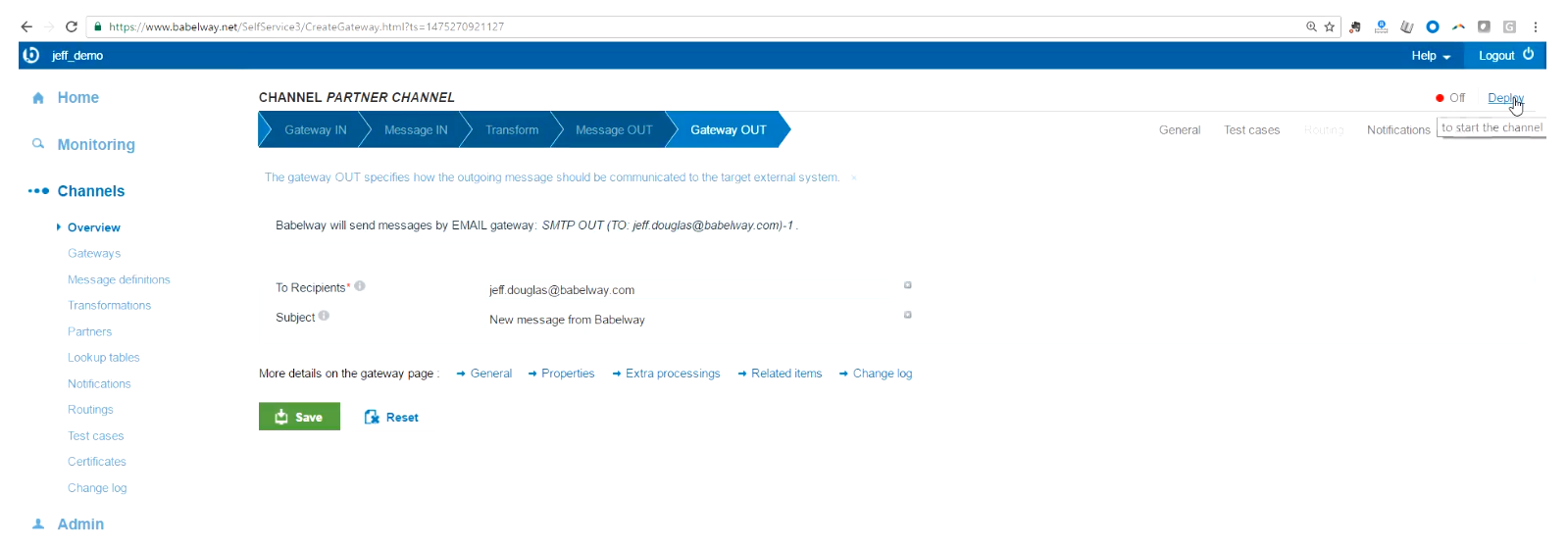
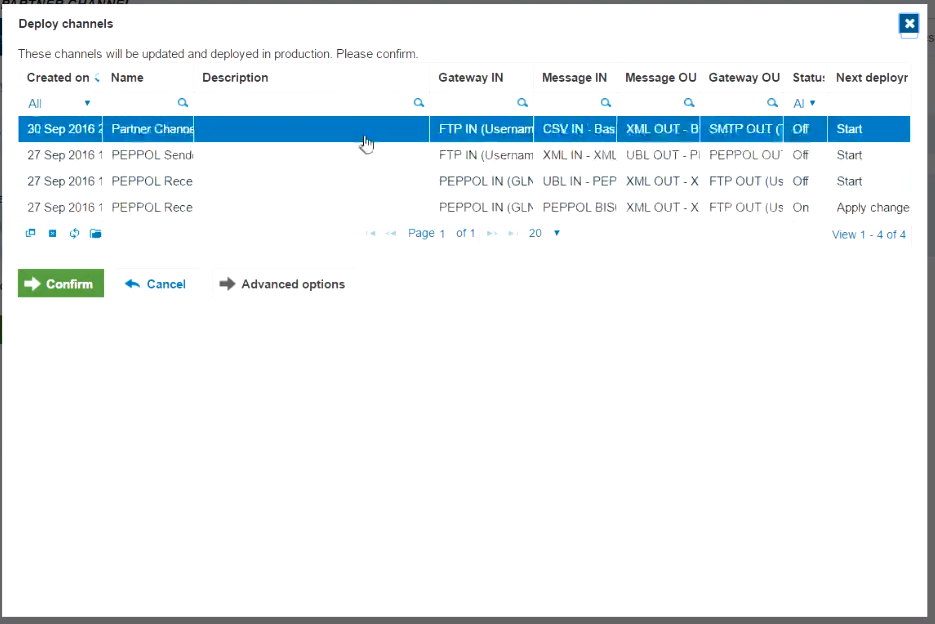
Note: - The current version of Babelway can deploy the channels individually and also the deployment is made automatically when the channel is enabled.
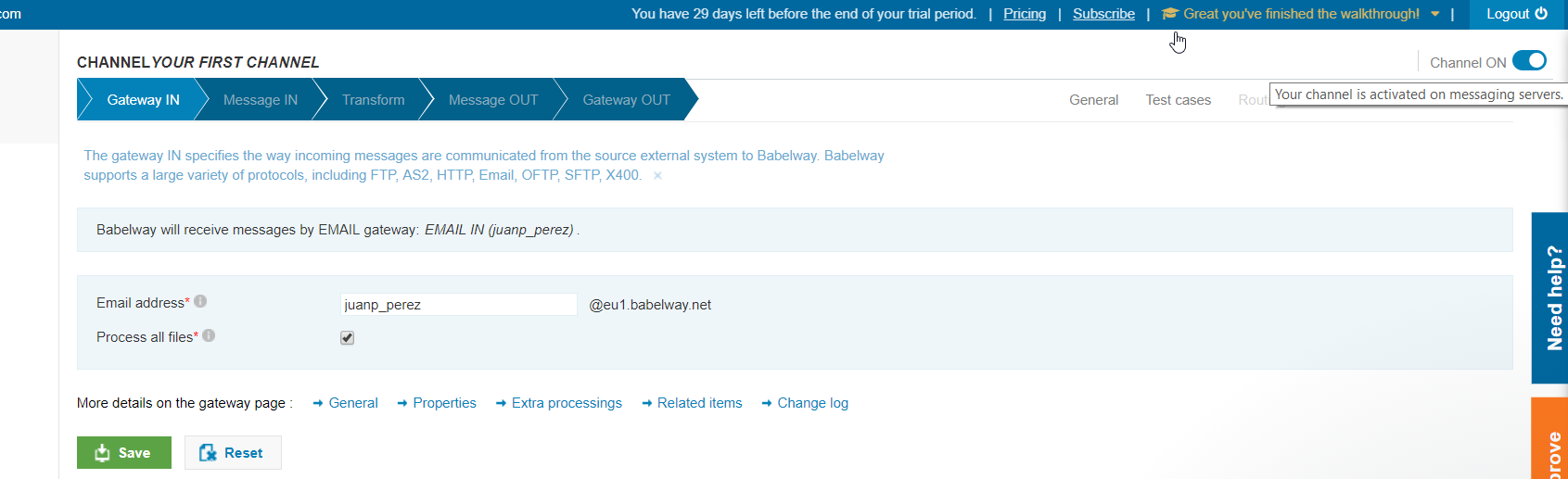
Task #1 - Create Your First Channel
Login to your Babelway account and create your first channel.
If you need access to an account, or don't want to make any changes to your existing account, go to: www.babelway.net and signup for a free trial.
For the task, complete the following:
Basic CSV Invoice.csv
Invoice Number,Invoice Date,PO Number,Quantity,Unit,Unit Price,Item Description
TEST01,11/23/2015,4500237392,10,,299.99,Ski Boots
TEST01,11/23/2015,4500237392,1,,19.99,Marketing Materials
TEST02,12/1/2015,4508390298,10,,49.99,Ski Poles
Basic XML invoice.xml
<request>
<invoice>
<invoiceHeader>
<invoiceNumber>INV123</invoiceNumber>
<invoiceDate>20160301</invoiceDate>
<poNumber>4500064817</poNumber>
</invoiceHeader>
<invoiceDetail>
<lineItem>
<quantity>1</quantity>
<unit>EA</unit>
<unitPrice>1.99</unitPrice>
<description>Nails</description>
</lineItem>
</invoiceDetail>
</invoice>
</request>
Create a channel, name it ‘My First Channel’
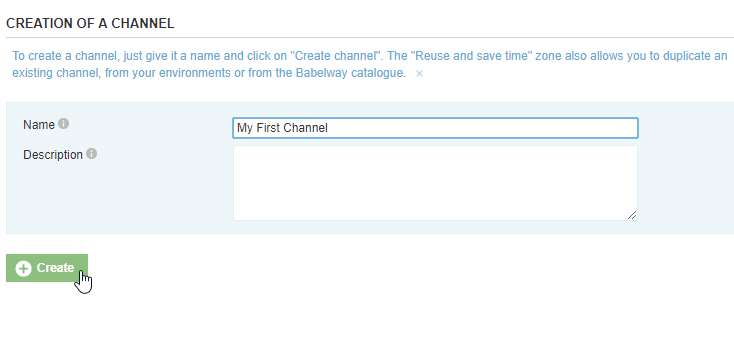
Create an FTP Server Gateway In
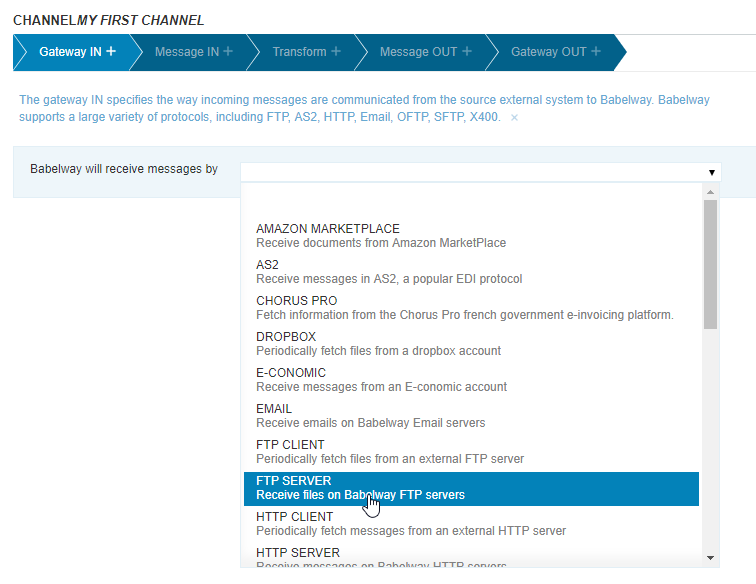
- User:
juan.pablo.perezPassword:passwordDirectory:/invoice
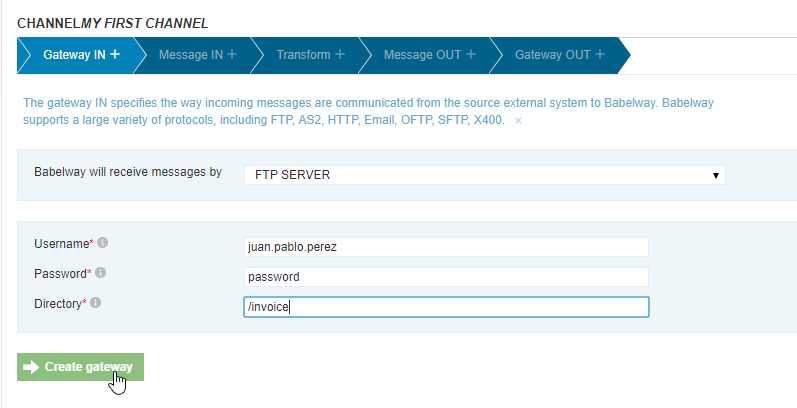
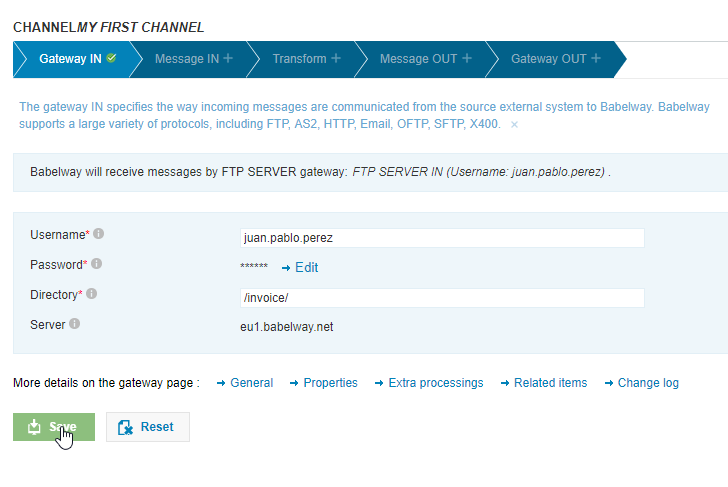
Create XML Message In from sample in Course Folder
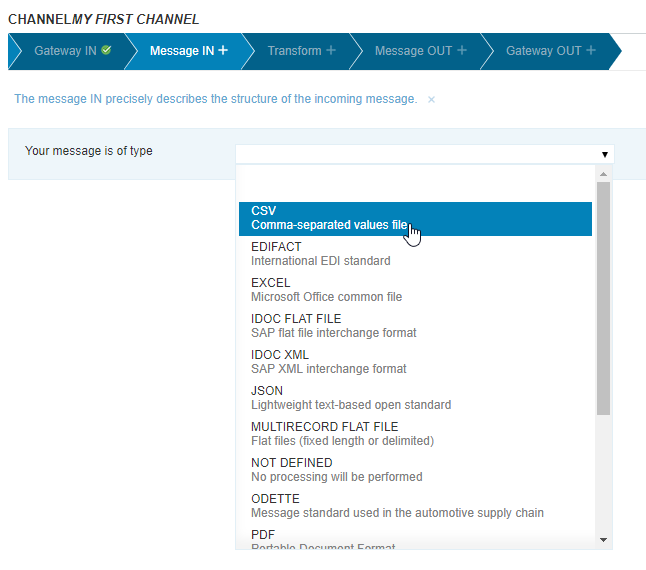
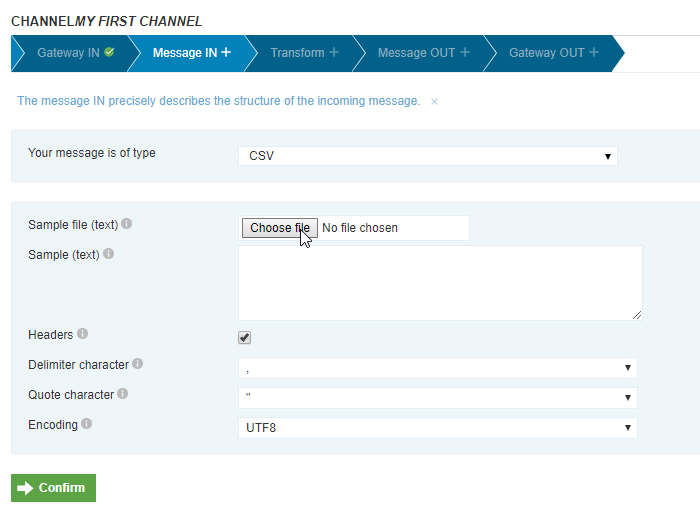
- Choose the
Basic CSV Invoice.csvfile attached to the course.
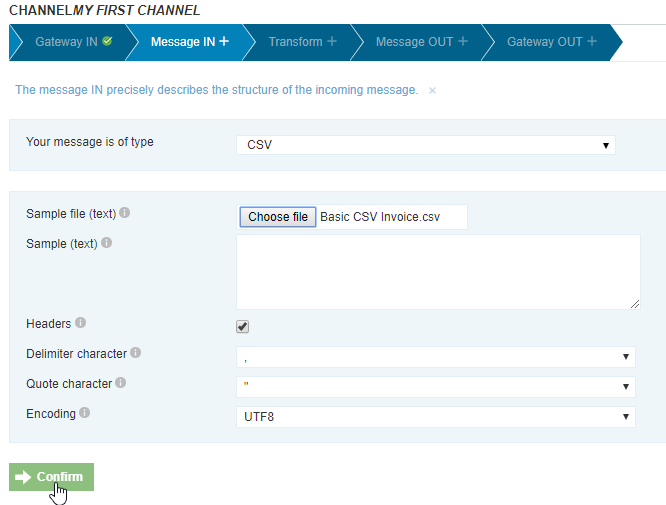
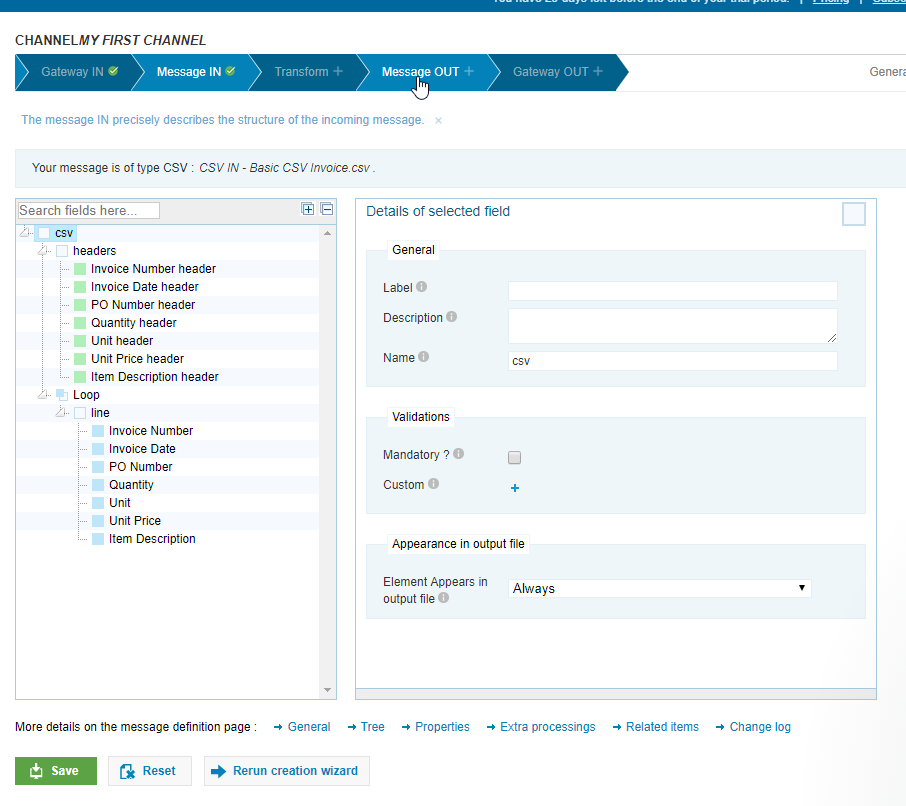
Create XML Message Out from sample in Course Folder
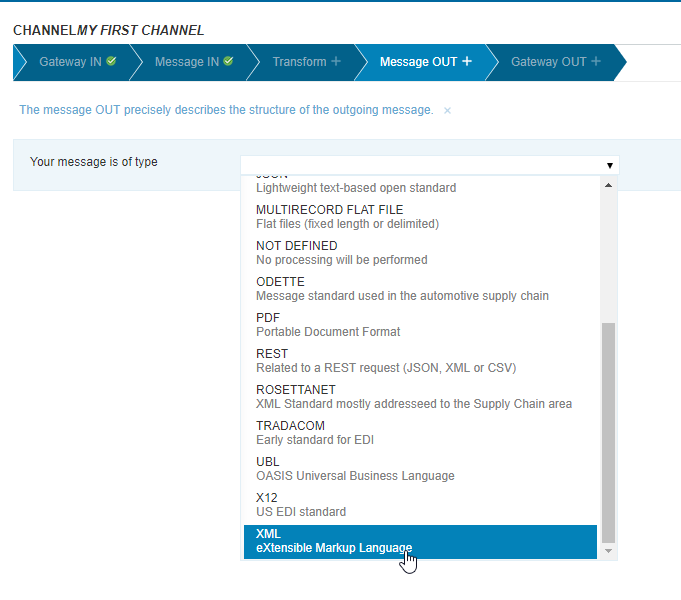
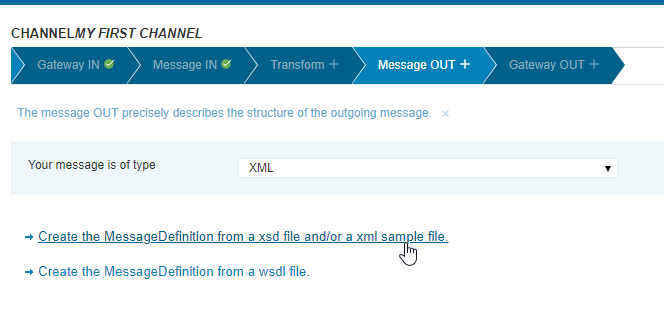
- Choose the
Basic XML Invoice.xmlfile attached to the course.
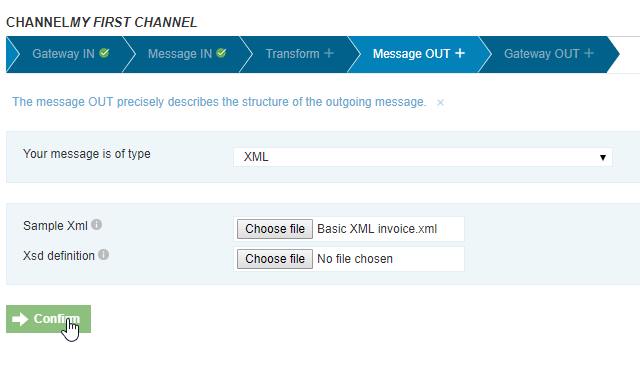
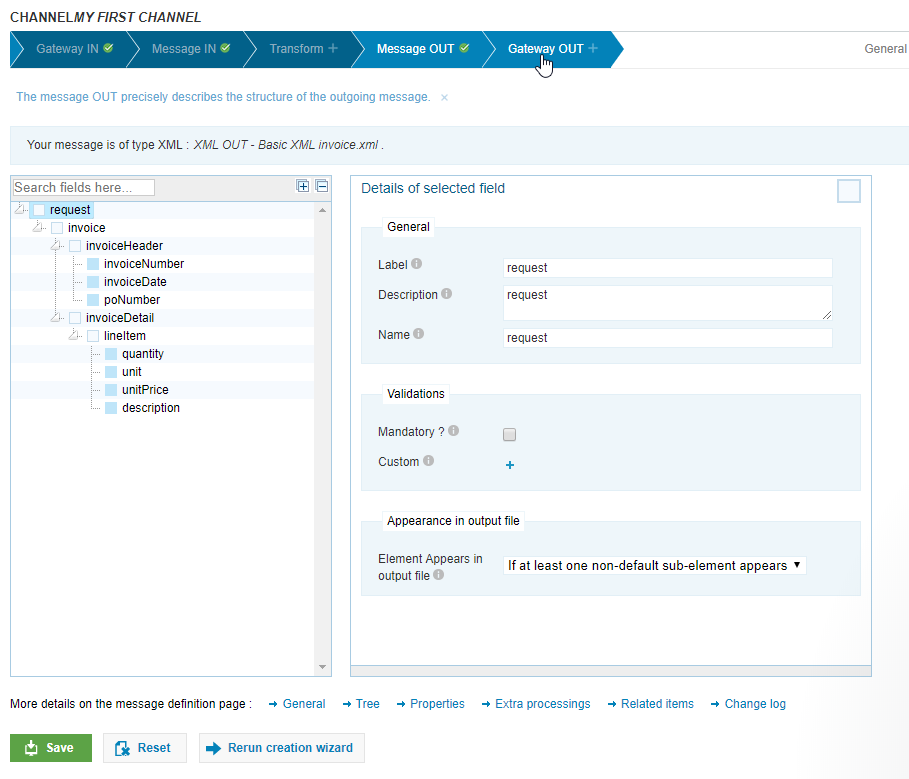
Create an Email Gateway Out, your email
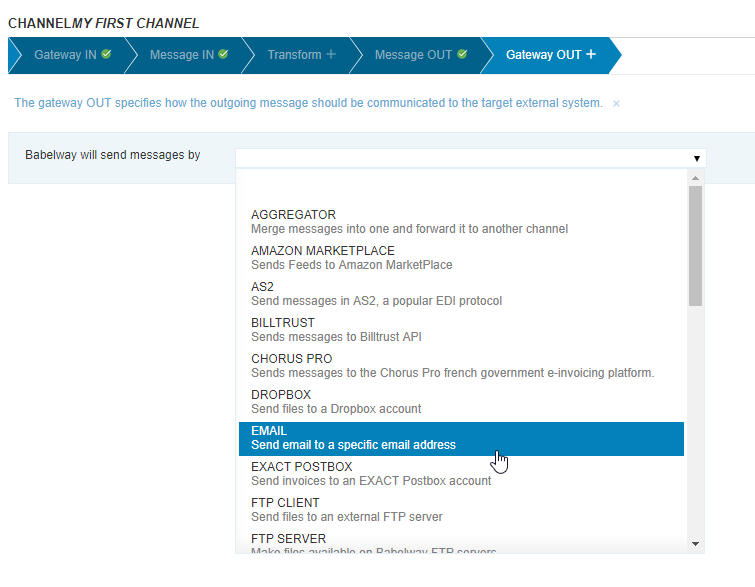
- Put
To Recipients:iqual tojuanp_perez@loyaltycrm.comandSubject:iqual toBabelway 'my first channel'
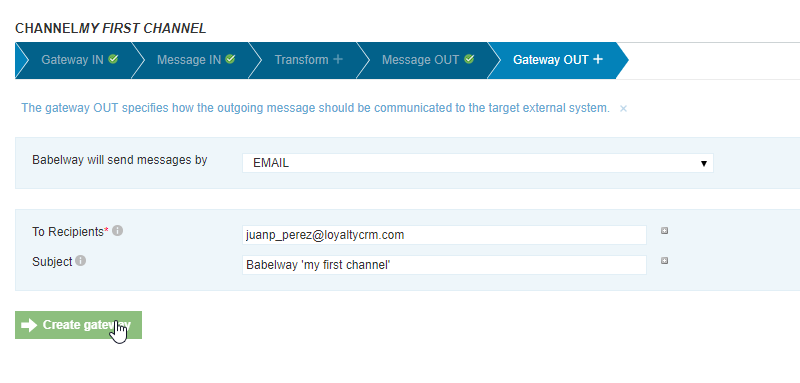
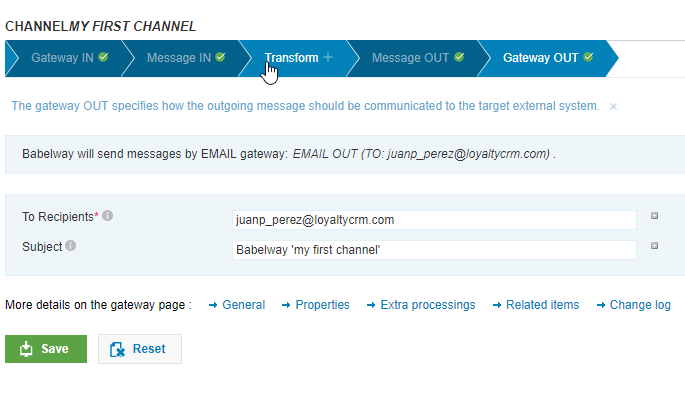
Create a visual transformation, map invoice fields
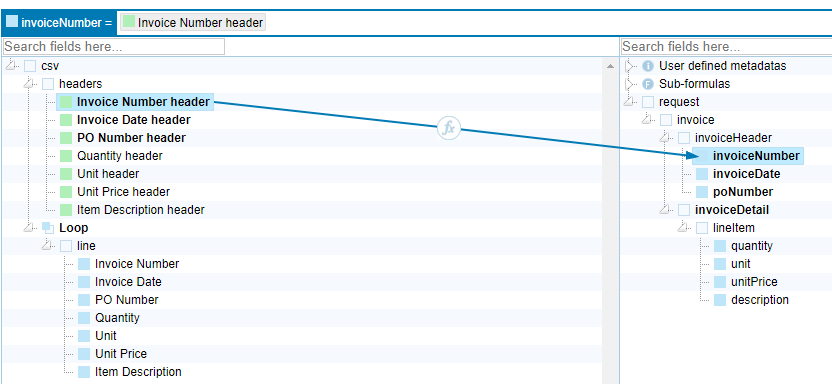

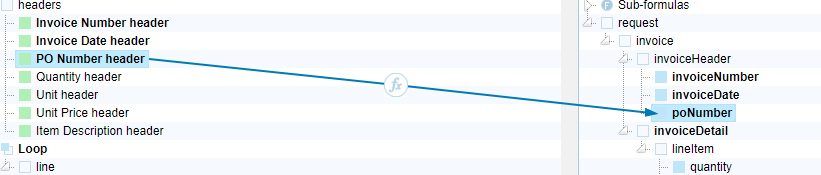



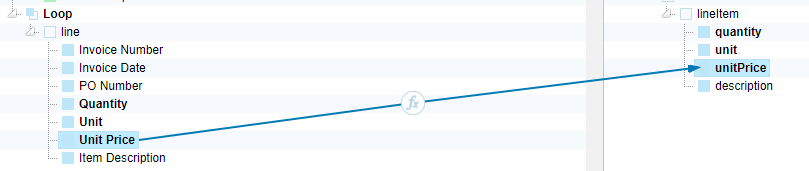
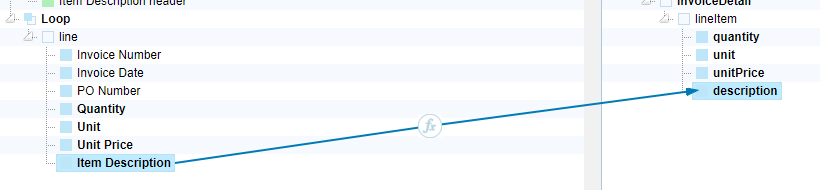
Save and deploy
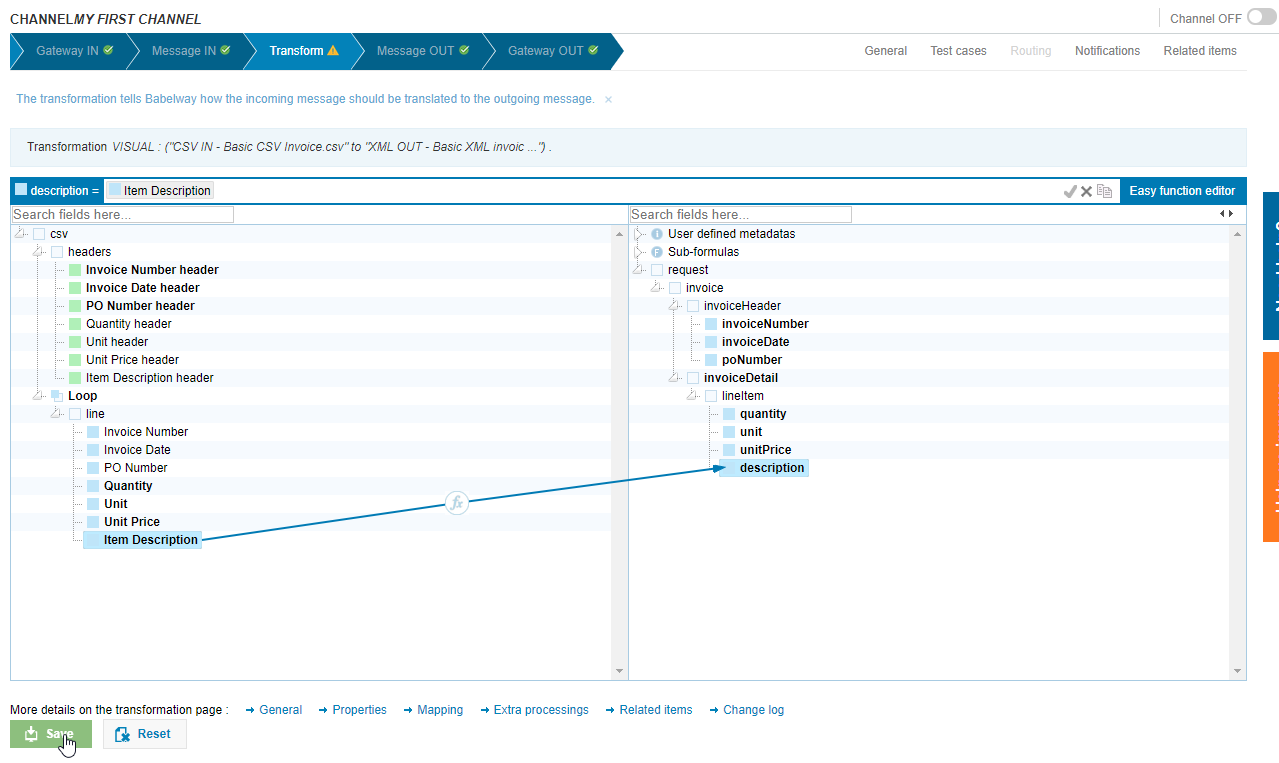
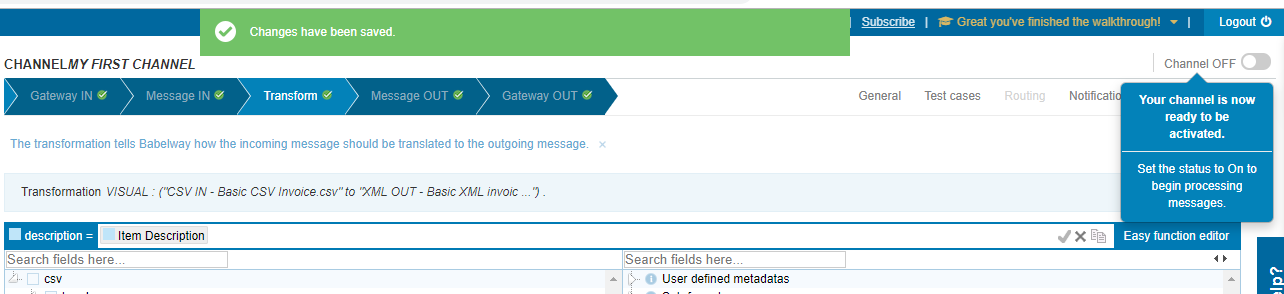
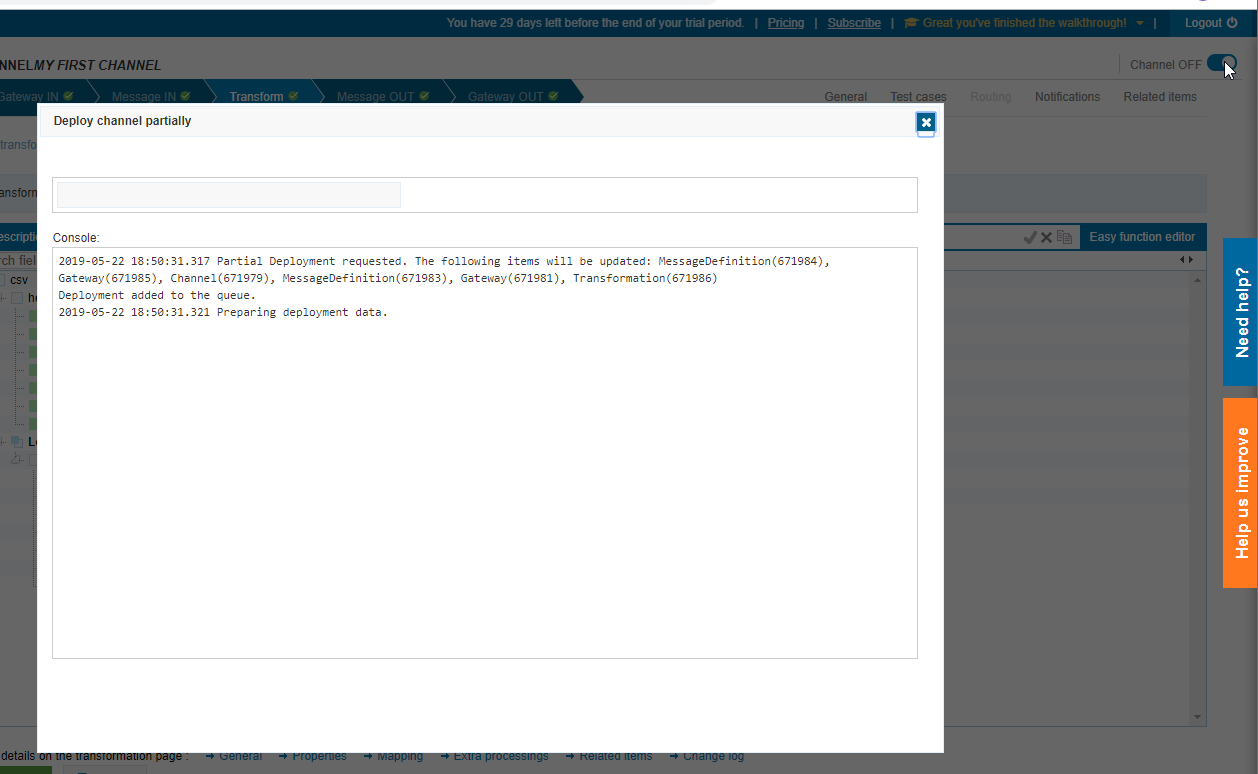
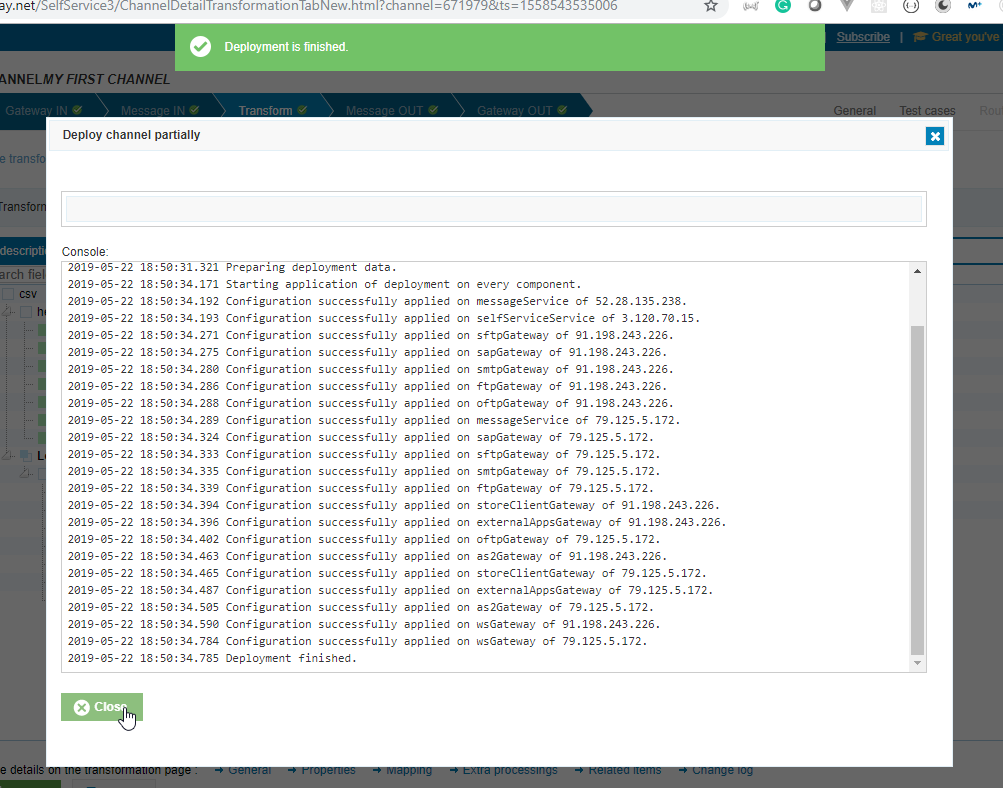
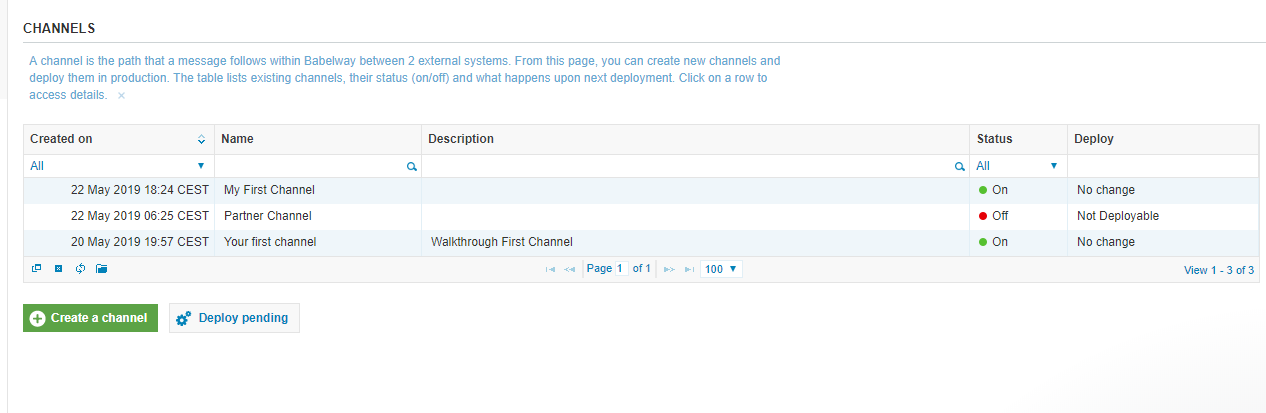
Test if it works
- Open
Filezillaand connect to theBabel FTPwithHost:equal toeu1.babelway.net,Username:iqual tojuan.pablo.perez,Password:iqual topasswordand then click onQuickconnect
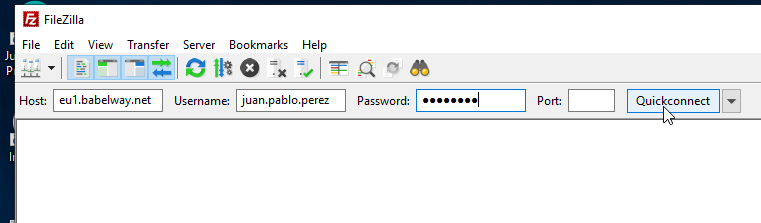
- Access to
Invoicedirectory
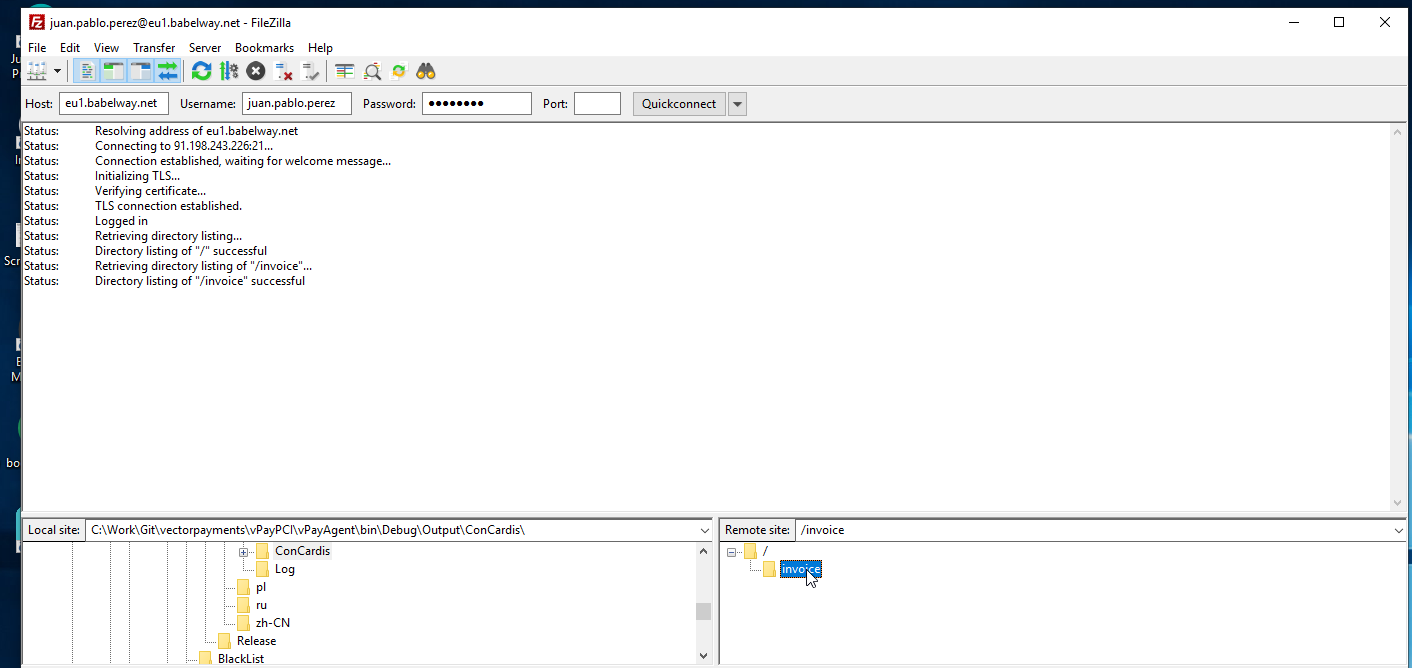
- Upload the
Basic CSV Invoice.csvdocument.
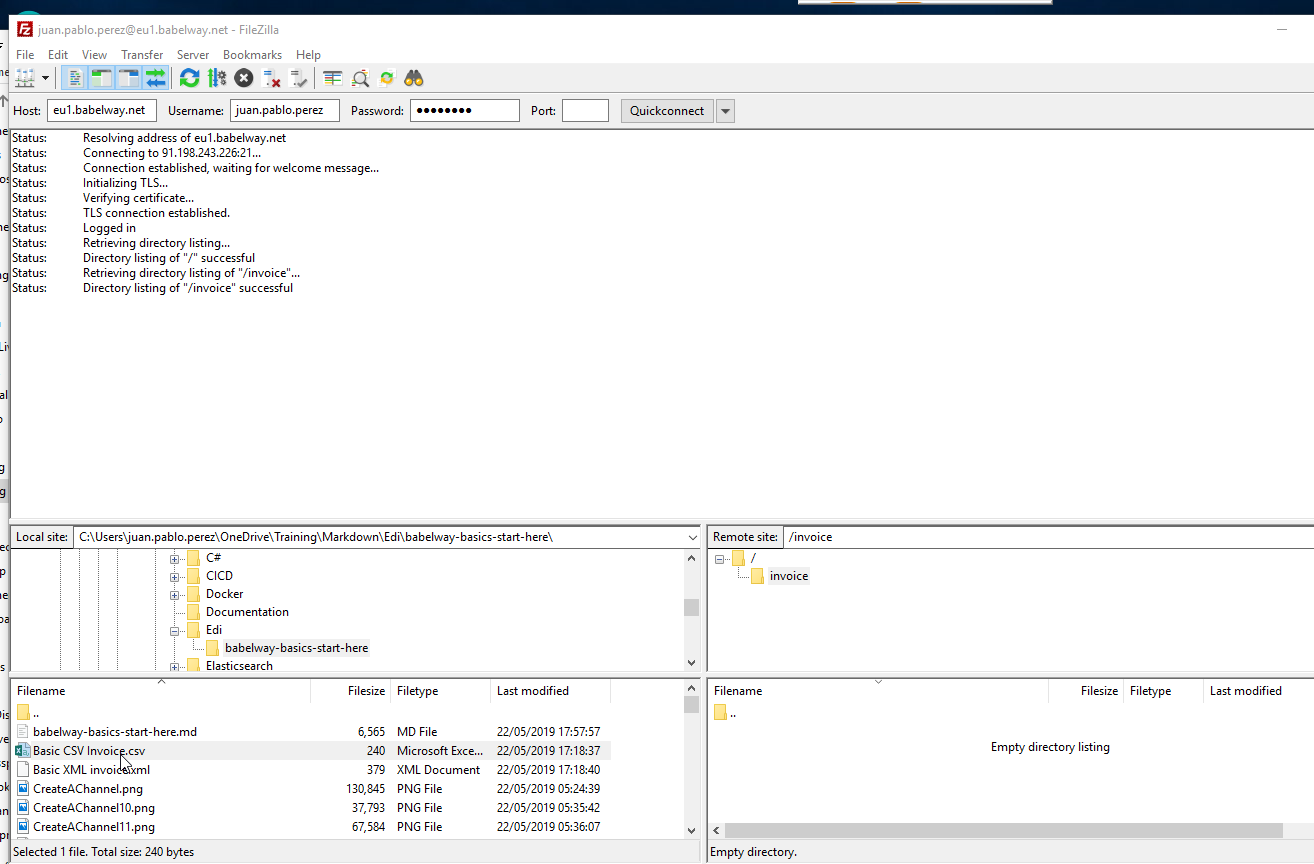
Status: Starting upload of C:\Users\juan.pablo.perez\OneDrive\Training\Markdown\Edi\babelway-basics-start-here\Basic CSV Invoice.csv
Status: File transfer successful, transferred 240 bytes in 1 second
Status: Retrieving directory listing of "/invoice"...
Status: Directory listing of "/invoice" successful
- Ensure, from the
Babelwaywebsite, it has be processed properly:
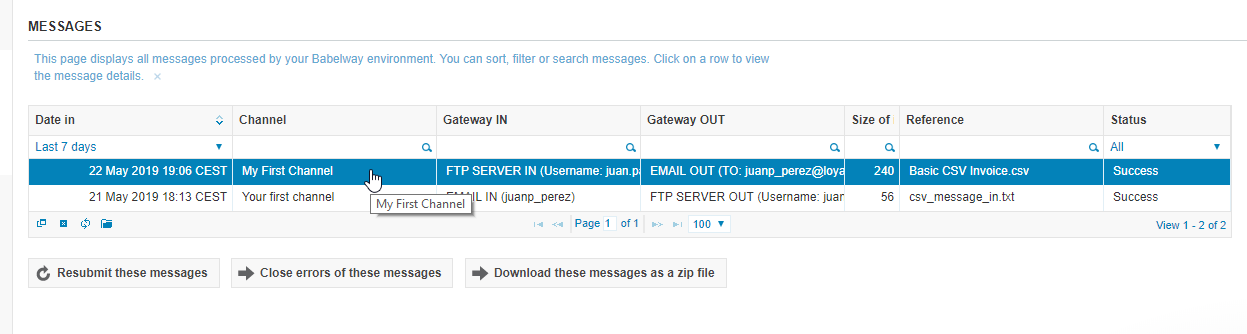
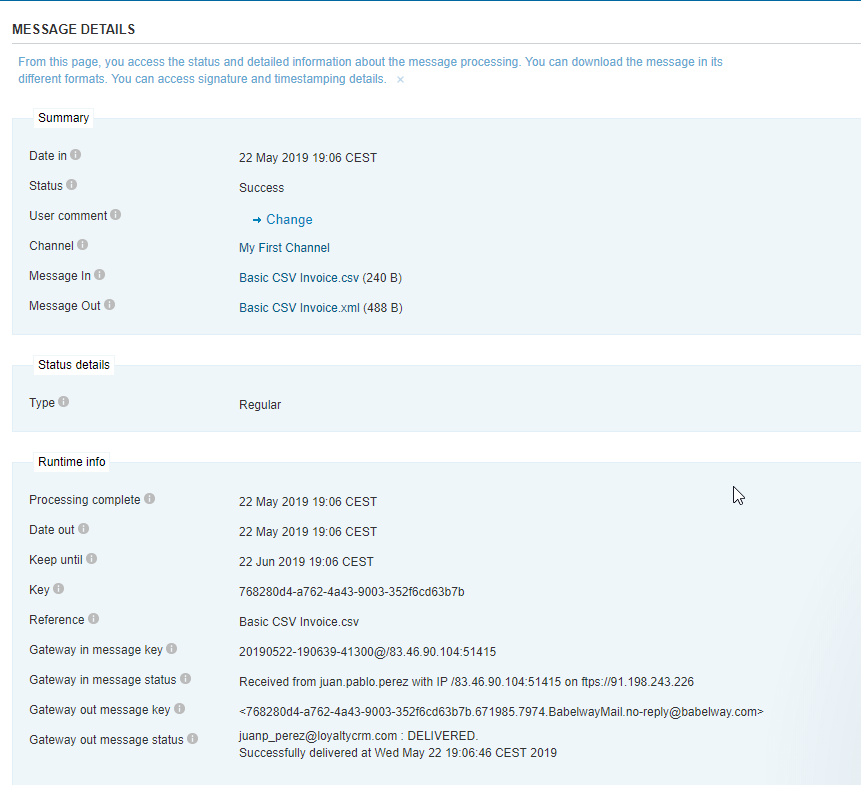

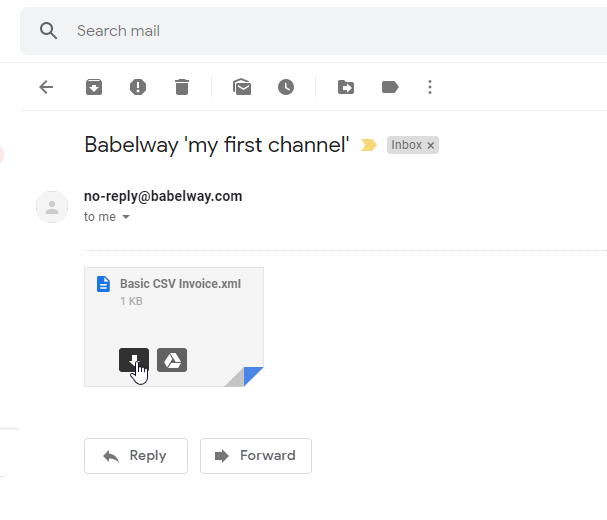
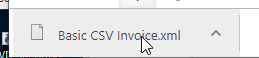
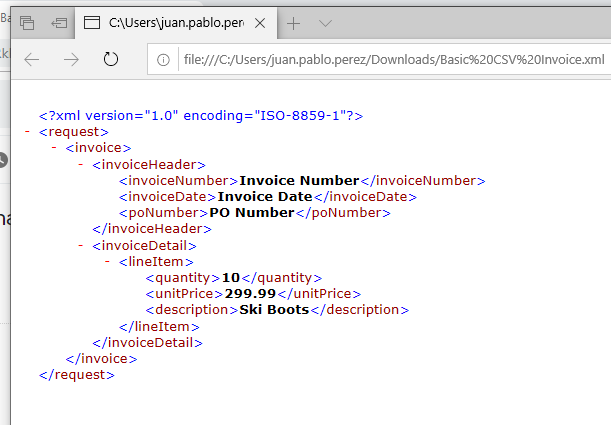
Basic CSV Invoice.xml (received)
<?xml version="1.0" encoding="UTF-8"?>
<request>
<invoice>
<invoiceHeader>
<invoiceNumber>Invoice Number</invoiceNumber>
<invoiceDate>Invoice Date</invoiceDate>
<poNumber>PO Number</poNumber>
</invoiceHeader>
<invoiceDetail>
<lineItem>
<quantity>10</quantity>
<unitPrice>299.99</unitPrice>
<description>Ski Boots</description>
</lineItem>
</invoiceDetail>
</invoice>
</request>
Amend the transformation:
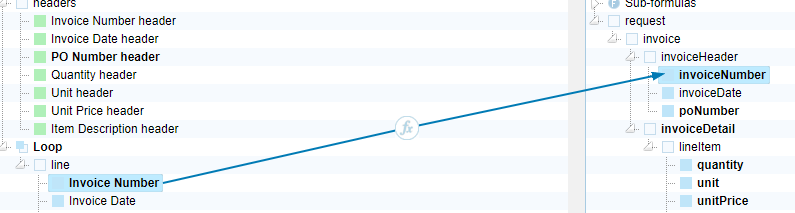

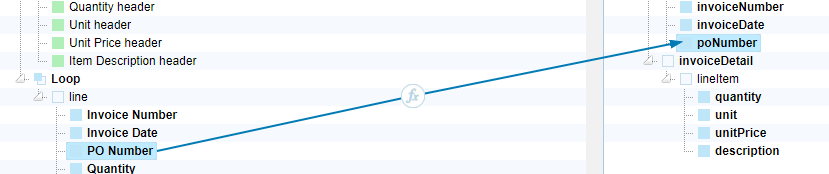
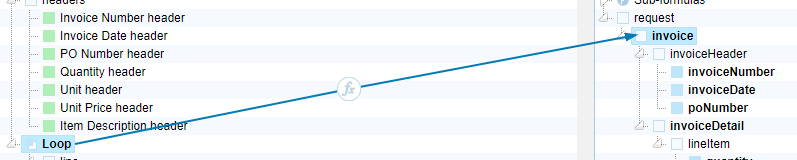
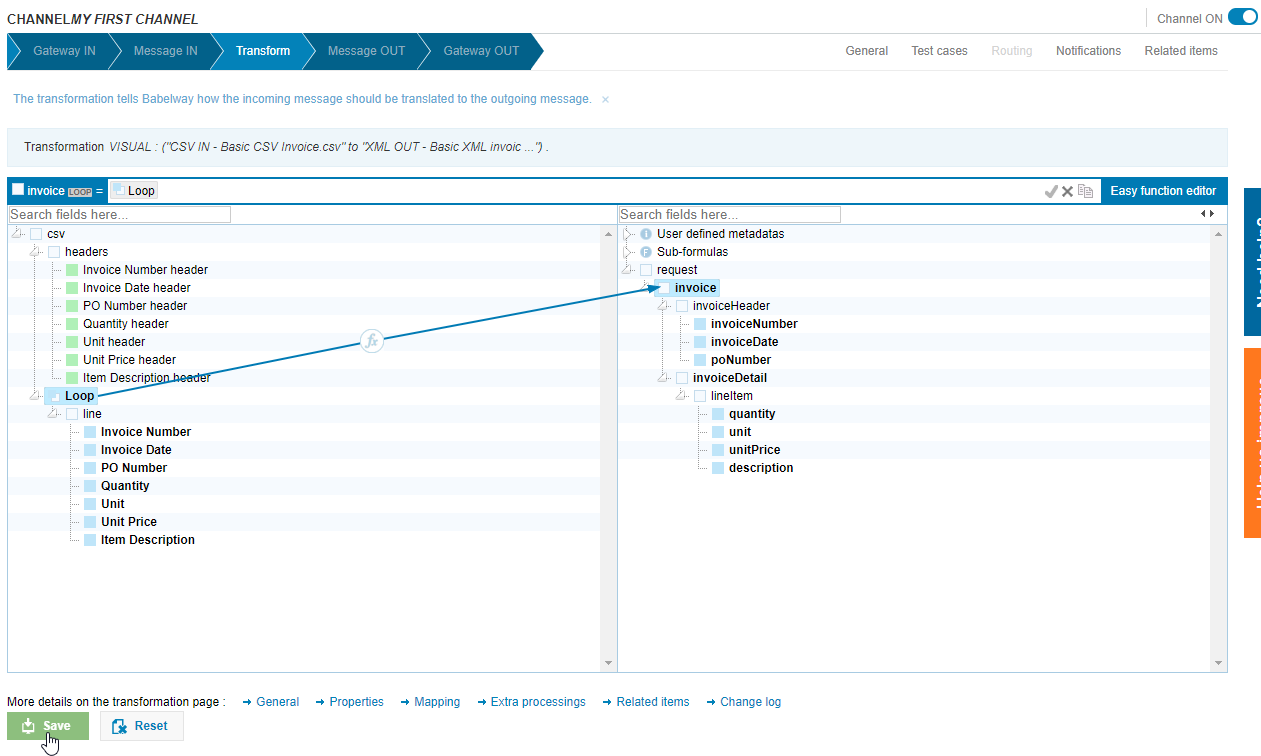
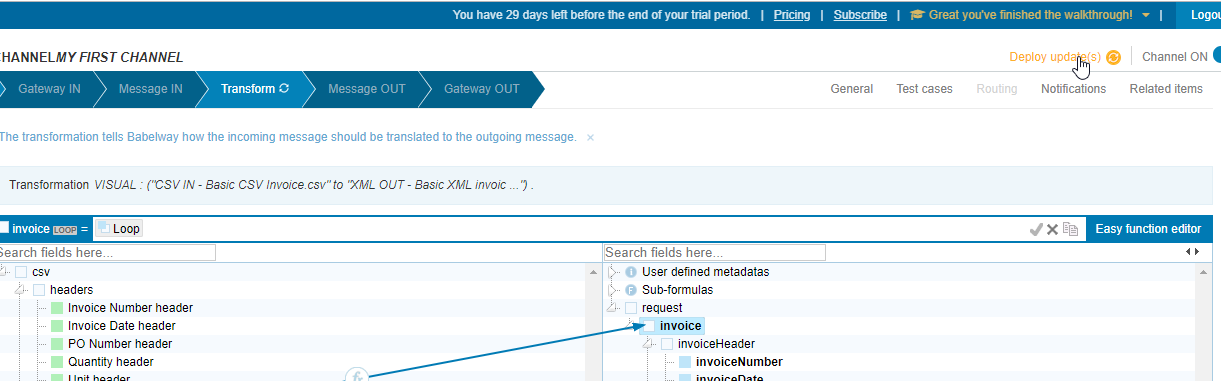
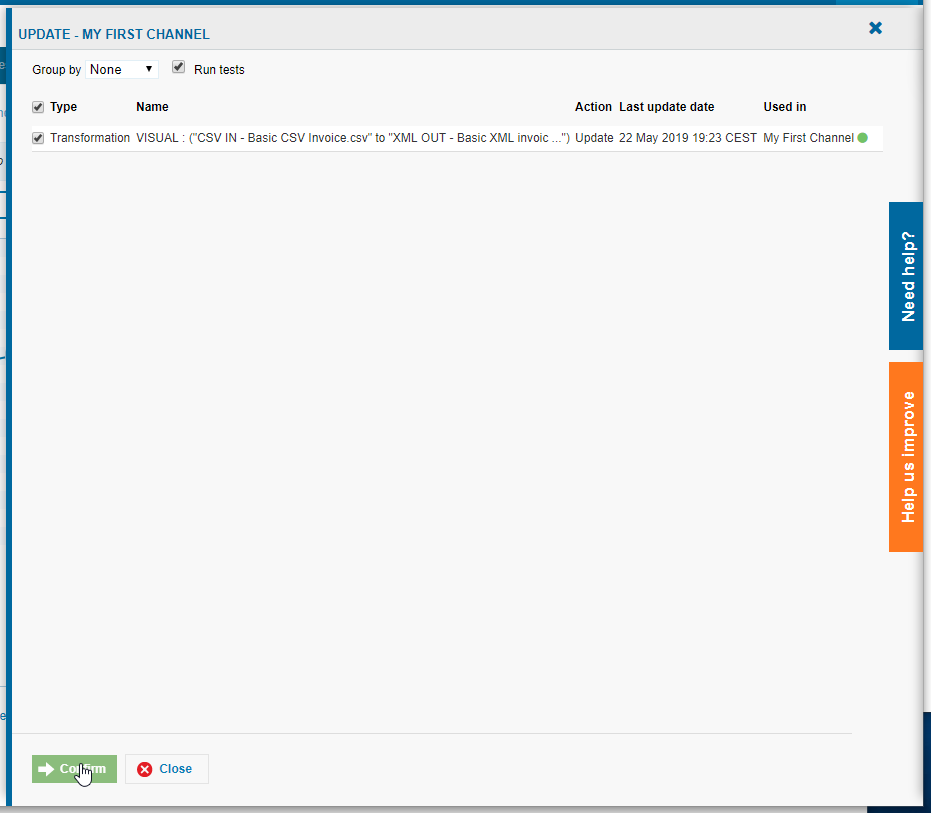
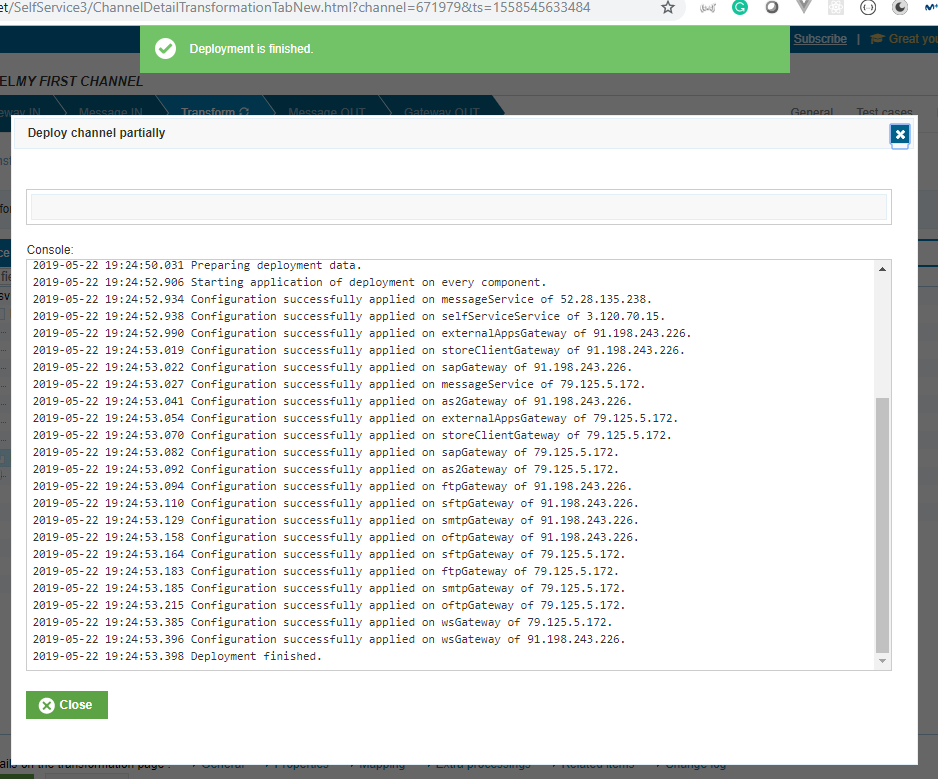
Test the new deployment
- Upload the
Basic CSV Invoice.csvdocument again.
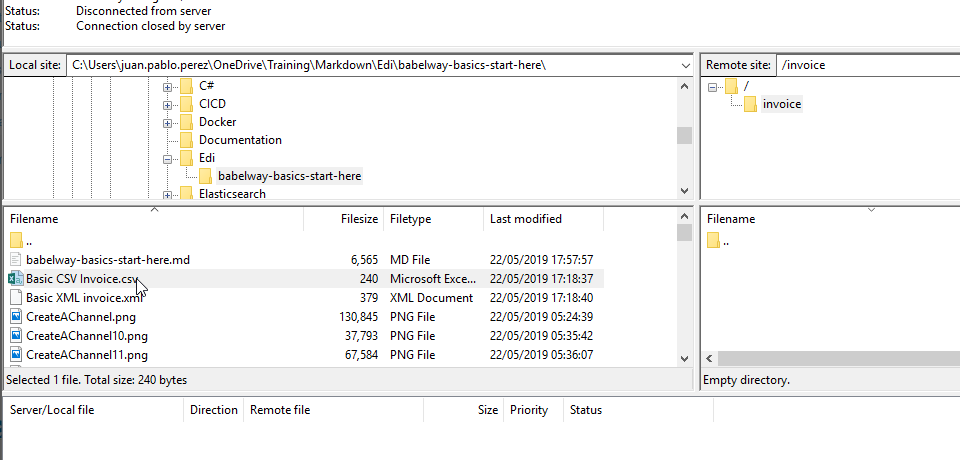
Status: Resolving address of eu1.babelway.net
Status: Connecting to 79.125.5.172:21...
Status: Connection established, waiting for welcome message...
Status: Initializing TLS...
Status: Verifying certificate...
Status: TLS connection established.
Status: Logged in
Status: Starting upload of C:\Users\juan.pablo.perez\OneDrive\Training\Markdown\Edi\babelway-basics-start-here\Basic CSV Invoice.csv
Status: File transfer successful, transferred 240 bytes in 1 second
Status: Retrieving directory listing of "/invoice"...
Status: Directory listing of "/invoice" successful
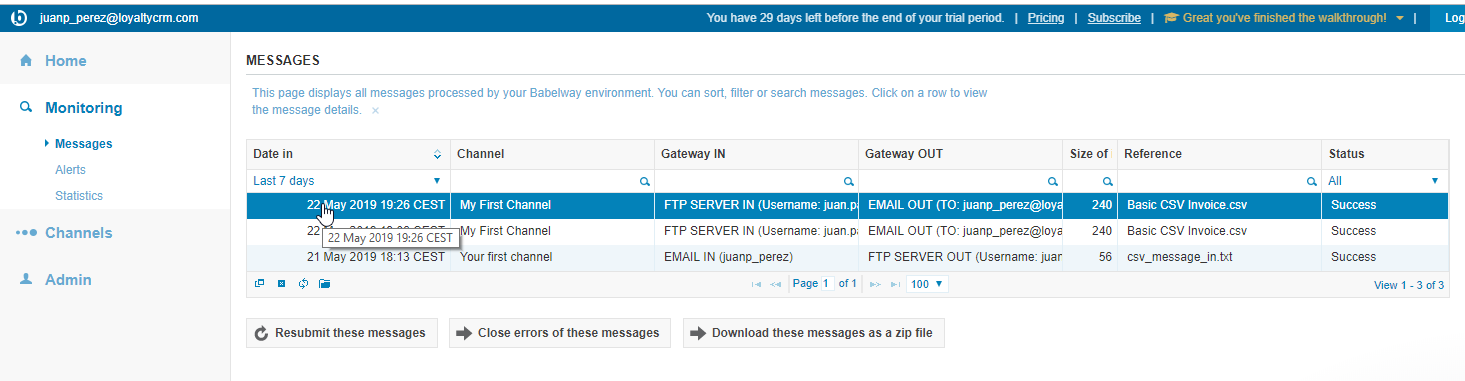
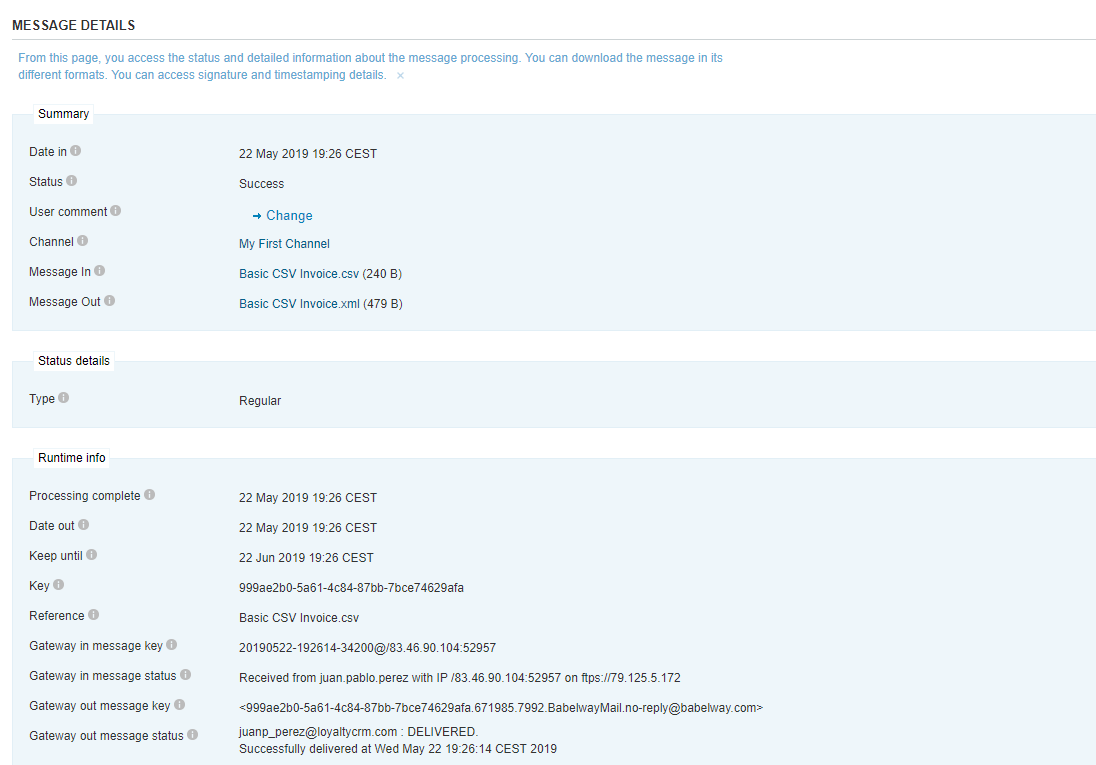
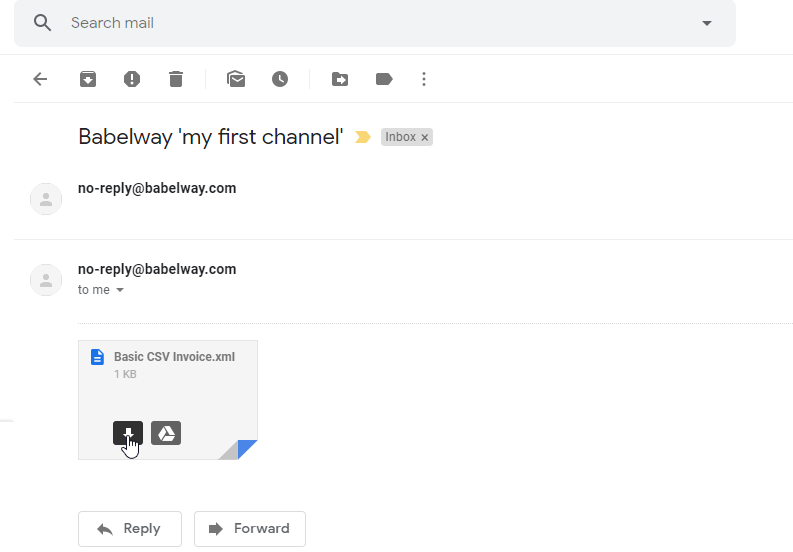
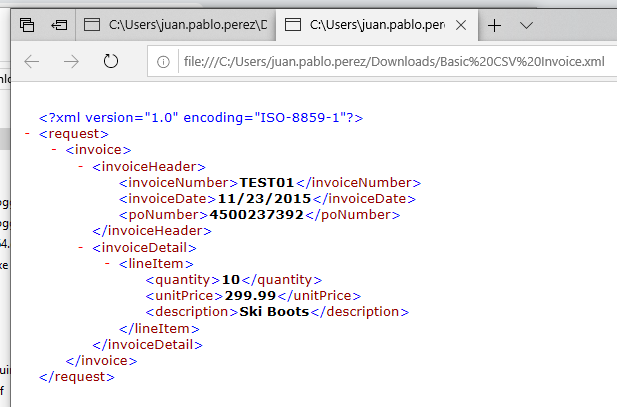
Basic CSV Invoice.xml (received 2)
<?xml version="1.0" encoding="UTF-8"?>
<request>
<invoice>
<invoiceHeader>
<invoiceNumber>TEST01</invoiceNumber>
<invoiceDate>11/23/2015</invoiceDate>
<poNumber>4500237392</poNumber>
</invoiceHeader>
<invoiceDetail>
<lineItem>
<quantity>10</quantity>
<unitPrice>299.99</unitPrice>
<description>Ski Boots</description>
</lineItem>
</invoiceDetail>
</invoice>
</request>
Amend the transformation again
- The Loop was pointing at both
invoiceandinvoiceDetail. TheinvoiceDetailone was removed.
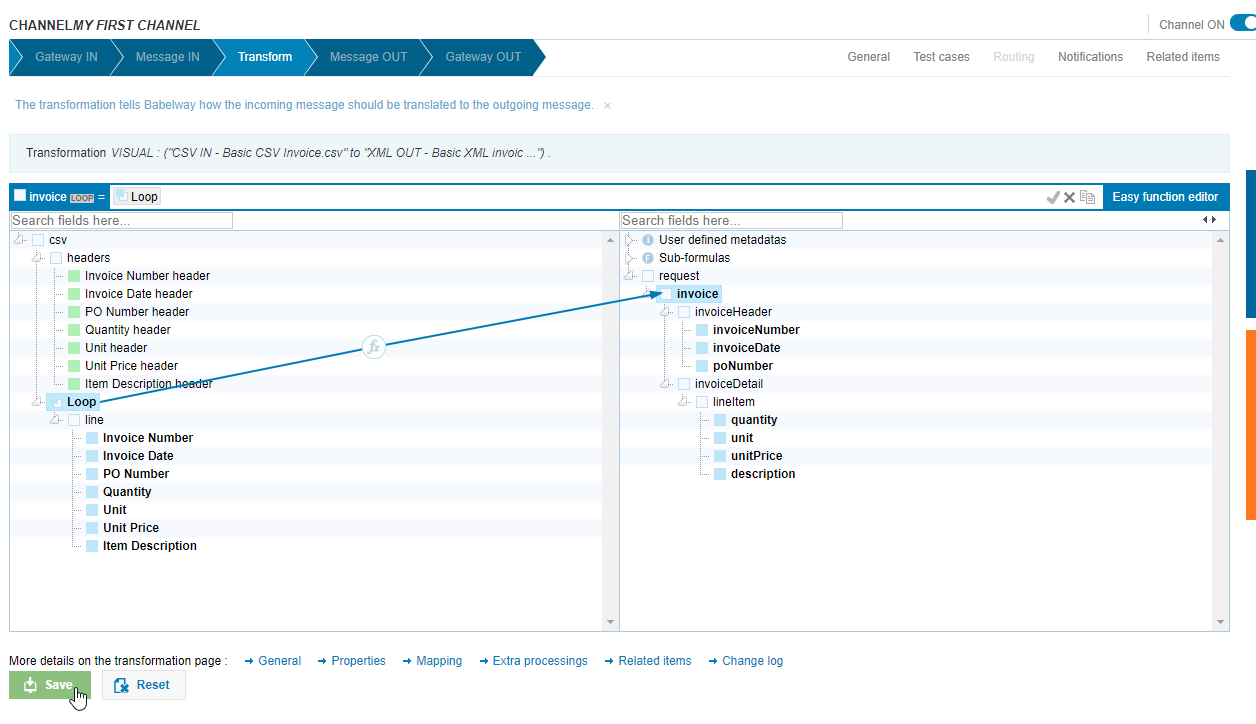
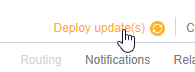
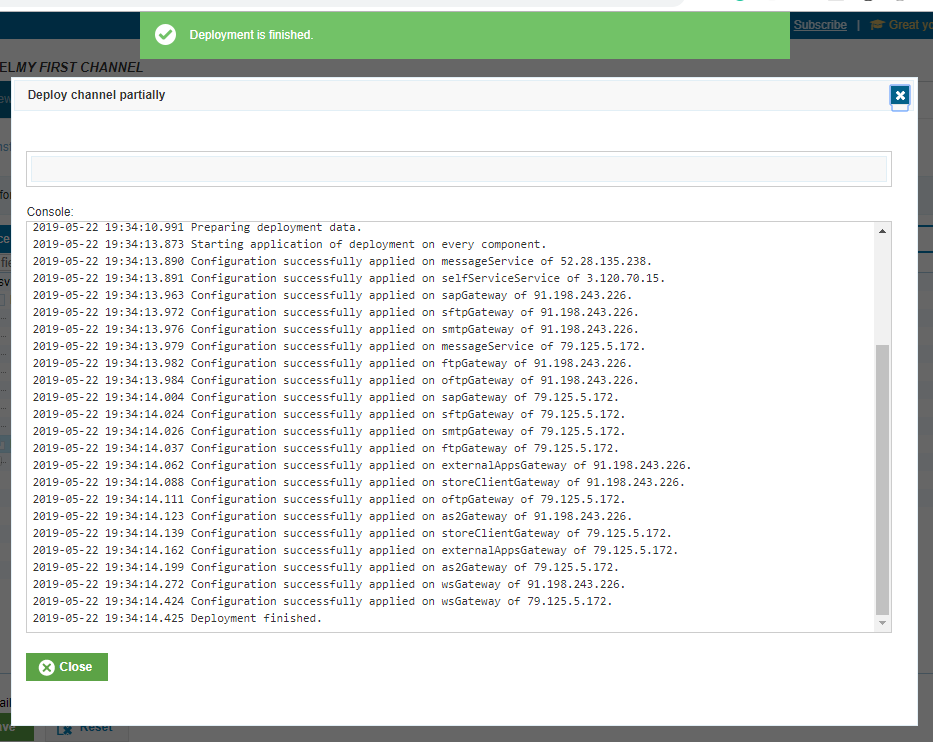
Test the new deployment again
Status: Disconnected from server
Status: Resolving address of eu1.babelway.net
Status: Connecting to 79.125.5.172:21...
Status: Connection established, waiting for welcome message...
Status: Initializing TLS...
Status: Verifying certificate...
Status: TLS connection established.
Status: Logged in
Status: Starting upload of C:\Users\juan.pablo.perez\OneDrive\Training\Markdown\Edi\babelway-basics-start-here\Basic CSV Invoice.csv
Status: File transfer successful, transferred 240 bytes in 1 second
Status: Retrieving directory listing of "/invoice"...
Status: Directory listing of "/invoice" successful
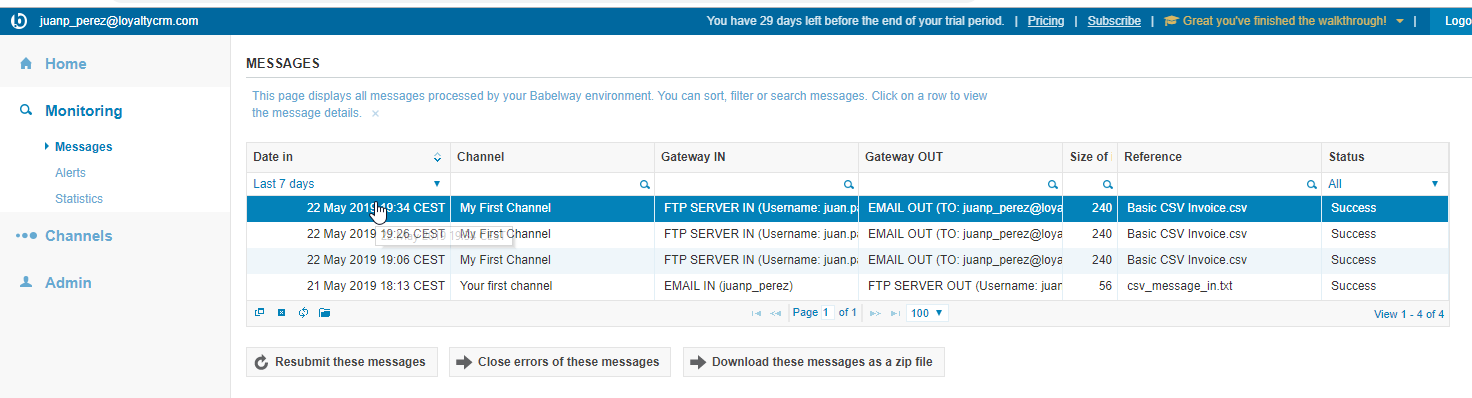
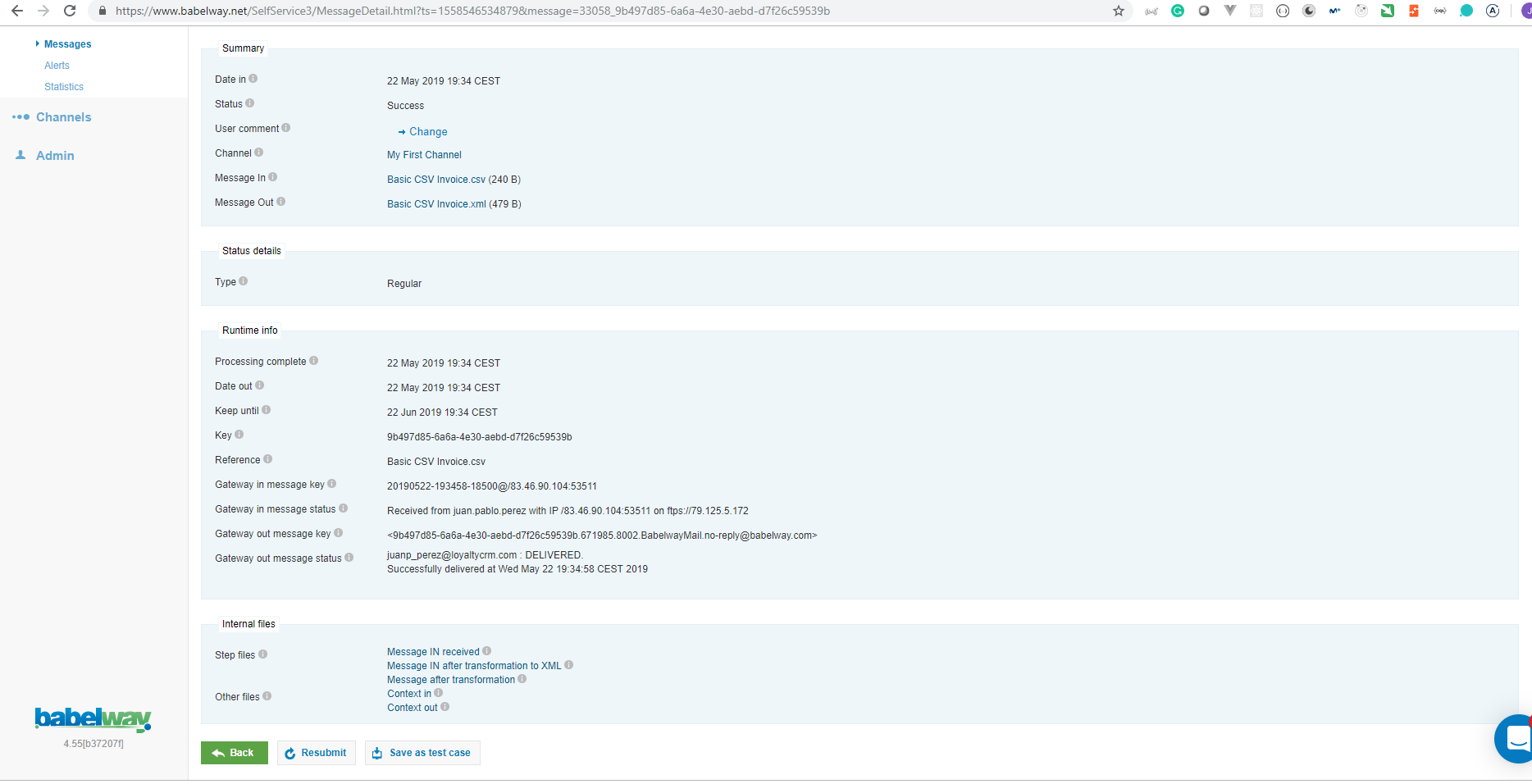
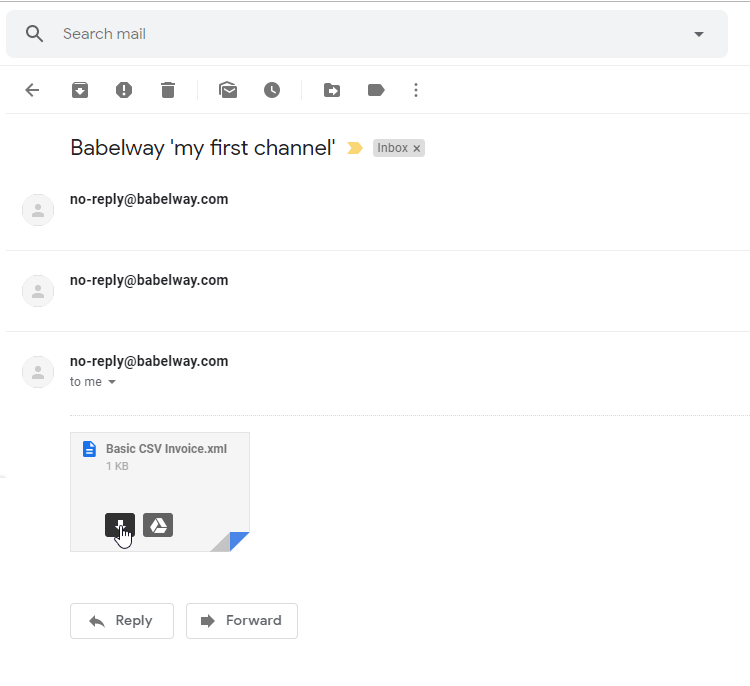
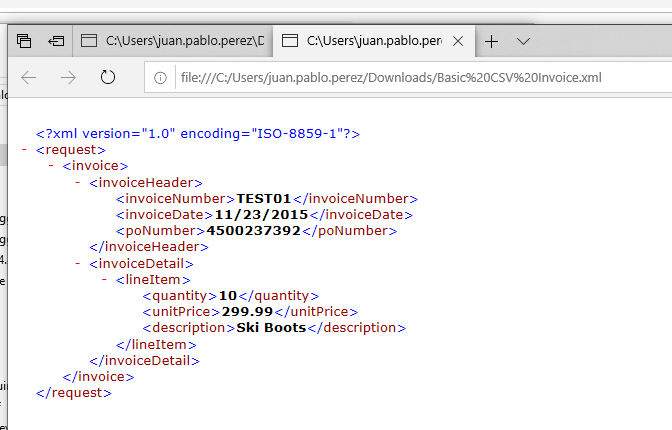
Basic CSV Invoice.xml (received 3)
<?xml version="1.0" encoding="UTF-8"?>
<request>
<invoice>
<invoiceHeader>
<invoiceNumber>TEST01</invoiceNumber>
<invoiceDate>11/23/2015</invoiceDate>
<poNumber>4500237392</poNumber>
</invoiceHeader>
<invoiceDetail>
<lineItem>
<quantity>10</quantity>
<unitPrice>299.99</unitPrice>
<description>Ski Boots</description>
</lineItem>
</invoiceDetail>
</invoice>
</request>
- It still doesn't work properly. It has to be modified:
The Catalog
Understanding the Catalog
Whenever you create a Message Definition, Gateway, or Transformation, this piece is stored in Babelway in what we call the 'Catalog'. This is a storage of all the channel elements you've created in all of your channels.
You can view each collection of elements in the sub-headings below the channels menu option:
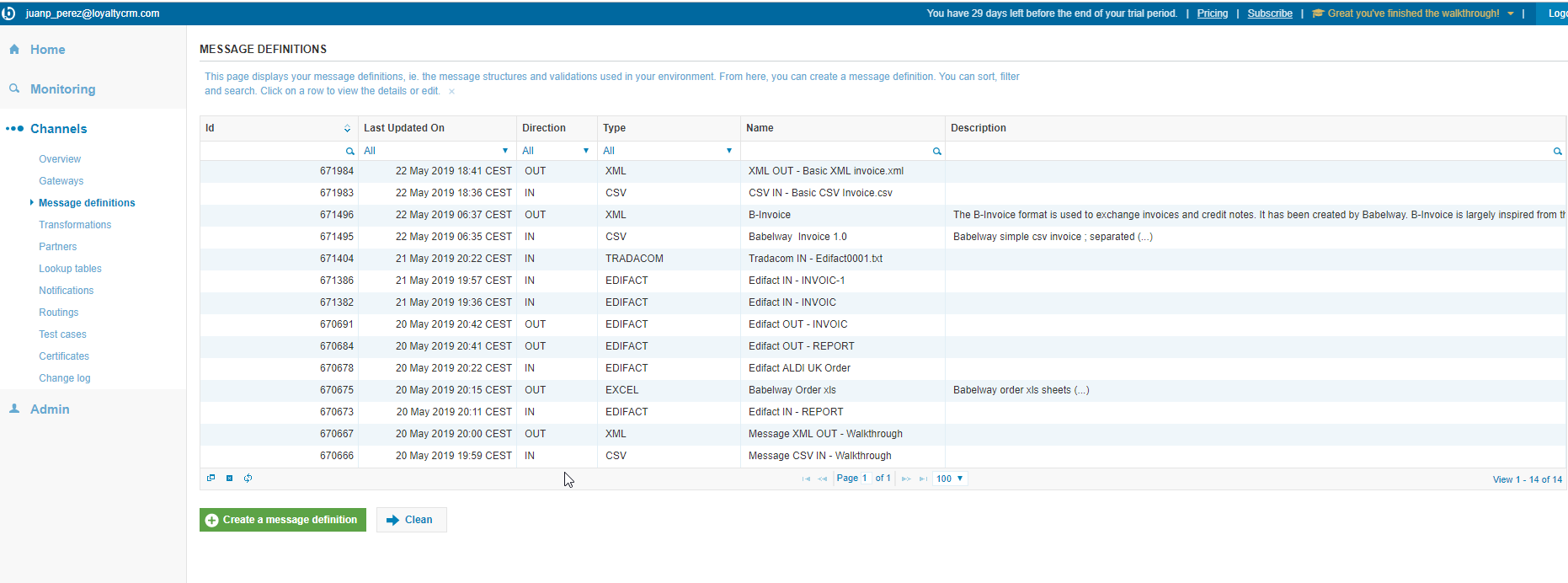
This lets you see what gateways are used in which channels. You can edit these pieces directly if needed when changes are made by your partners.
Re-using Channel Elements (1:50)
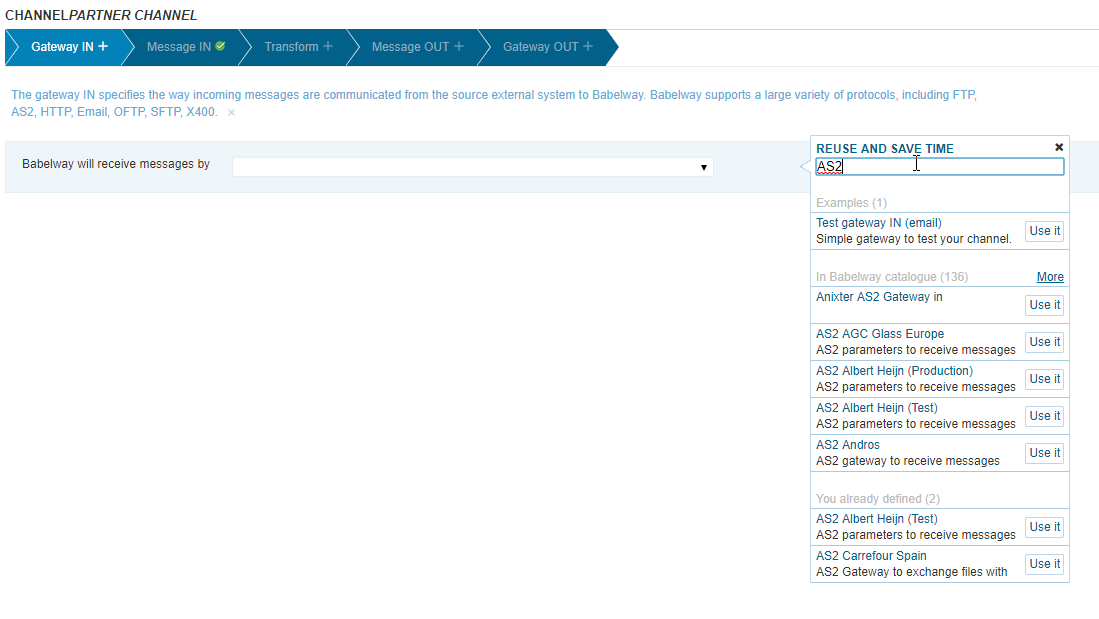
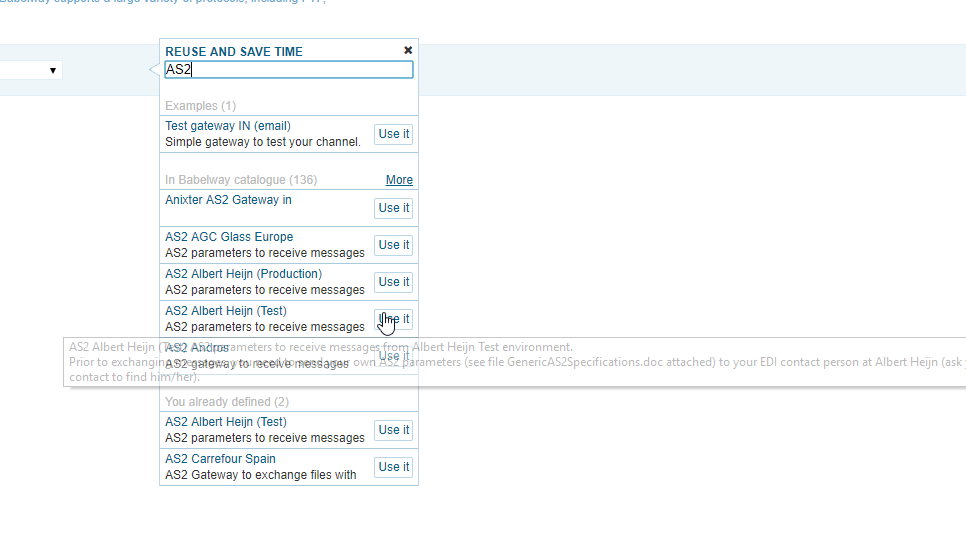
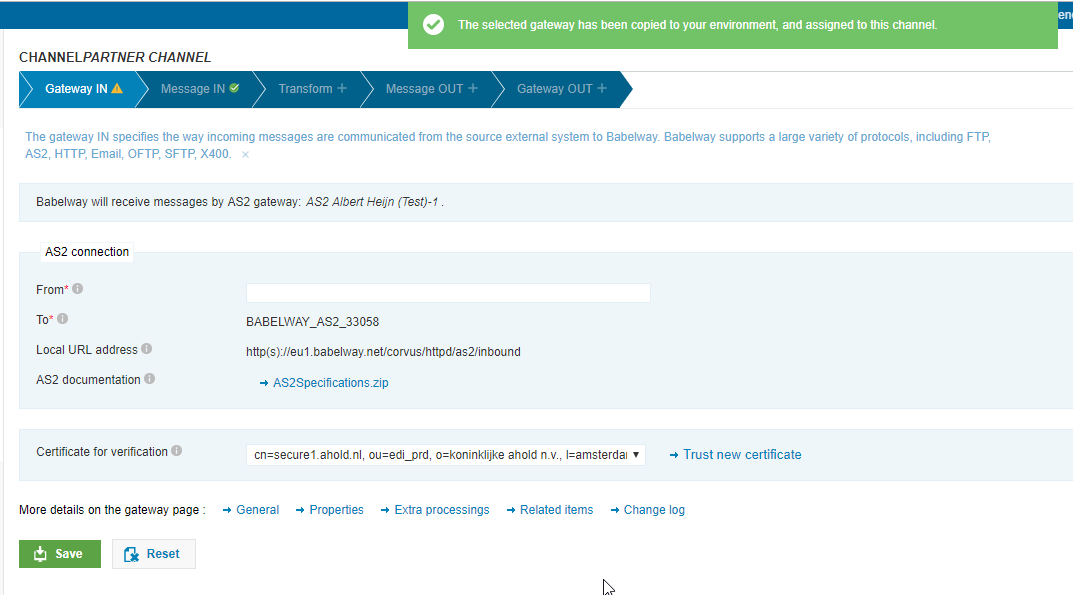
- If we are using any of the elements in other channel it will ask if we want to
shareit omake a copy. If weshare, any change to the element will affect all then channels.
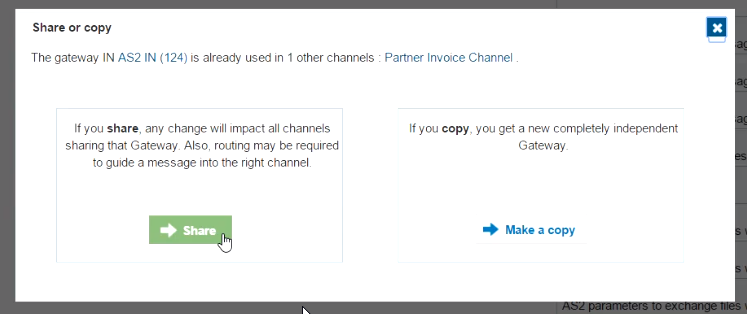
- We can duplicate a channel by clicking on
Duplicate
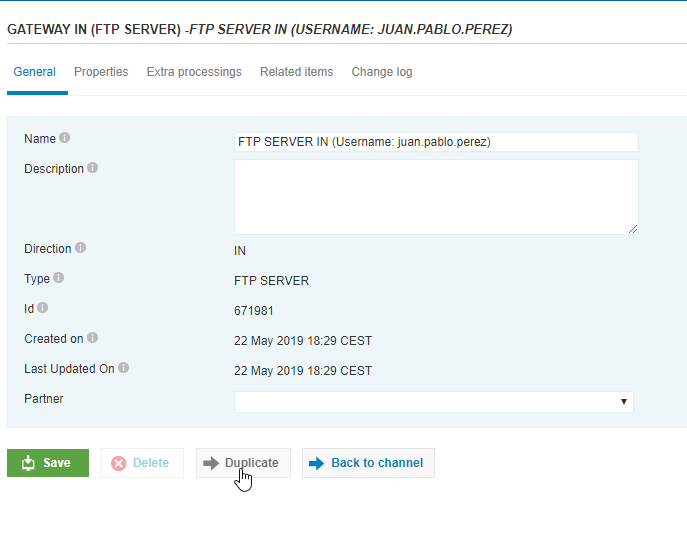
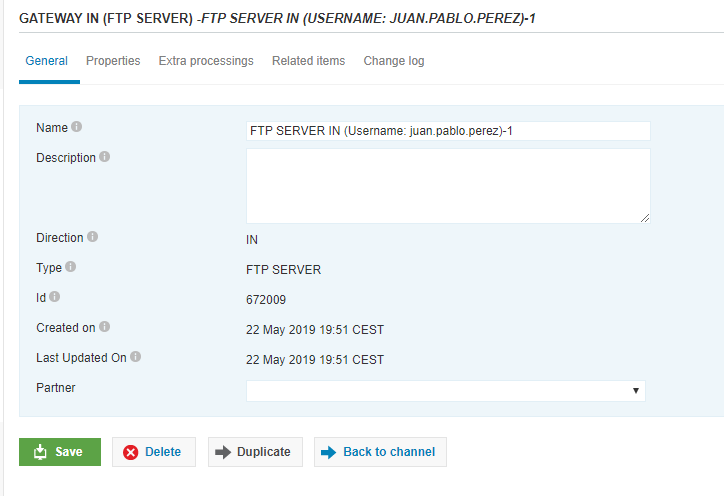
- We can remove a channel by clicking on
Delete
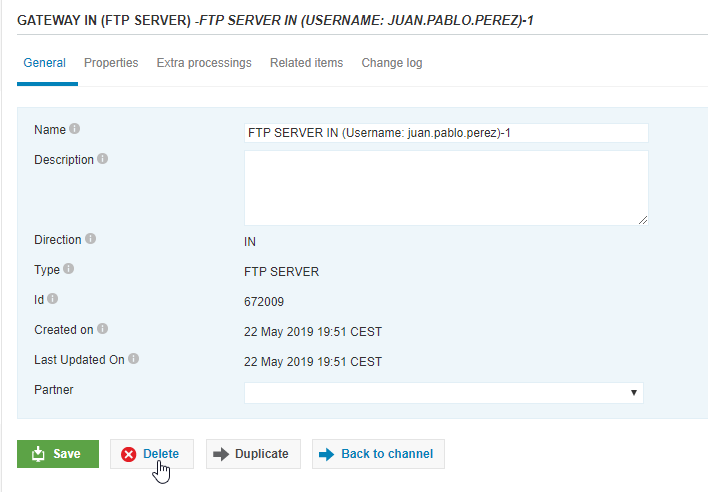
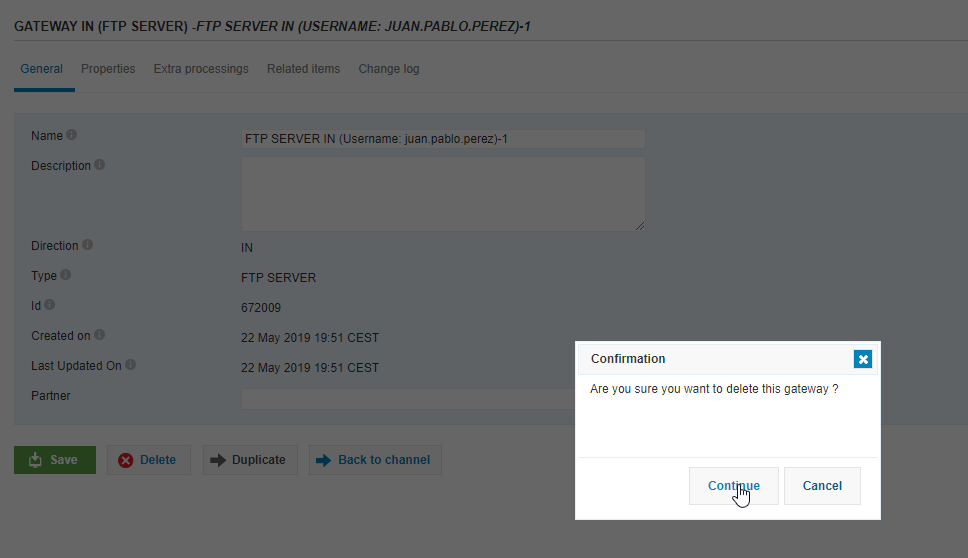
Babelway Created Catalog
In addition to your personal Catalog, there also exists a Babelway created Catalog. This is a storage of channel elements that the Babelway team has created for your own use. This may include gateway types to common companies, or message definitions published by standard industries.
To access the Babelway Catalog, you can do so in the 're-use and save time' box when creating a channel element:
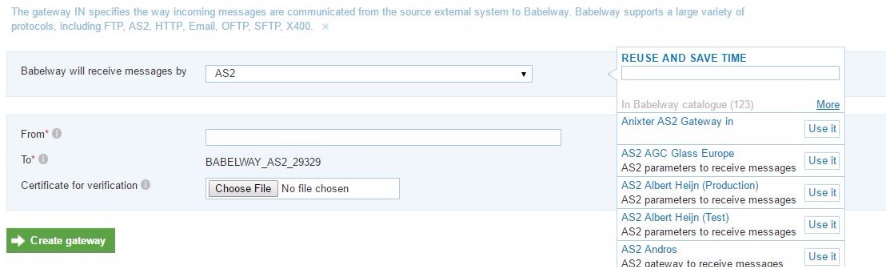
Whenever you choose a message or gateway type, you can see available elements already created by you and by Babelway in this box. In addition, you can use the search functionality if there are many elements that match the element type:
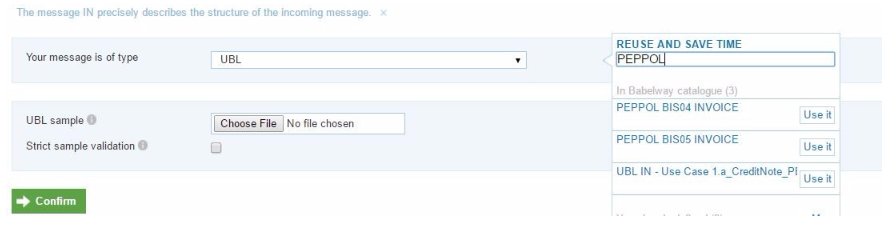
Change Log
Every channel element automatically creates a Change Log. Whenever an element is changed and the changes are saved, Babelway registers this change in the log, giving an ID, a timestamp of the change, and the user that made the change:
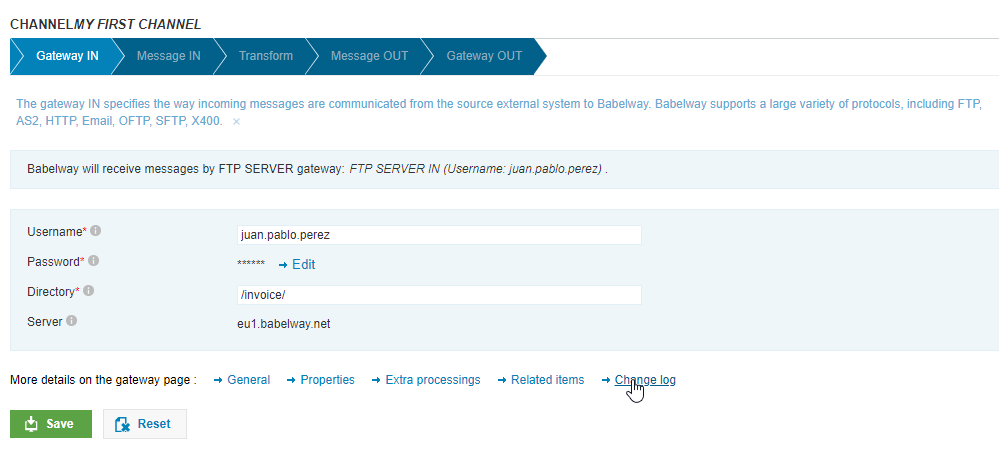
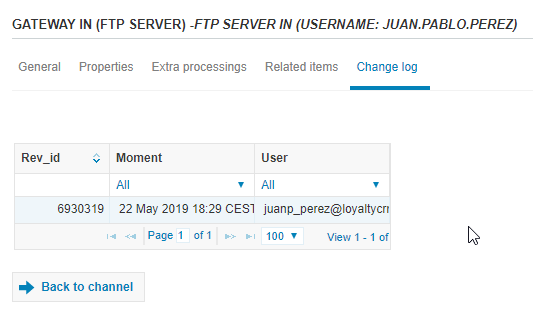
It is possible to revert to a previous version if you make a change and want to go back to a previous version. Simple click on the entry that you want to go back to, and click on the 'revert' option at the bottom of the page:
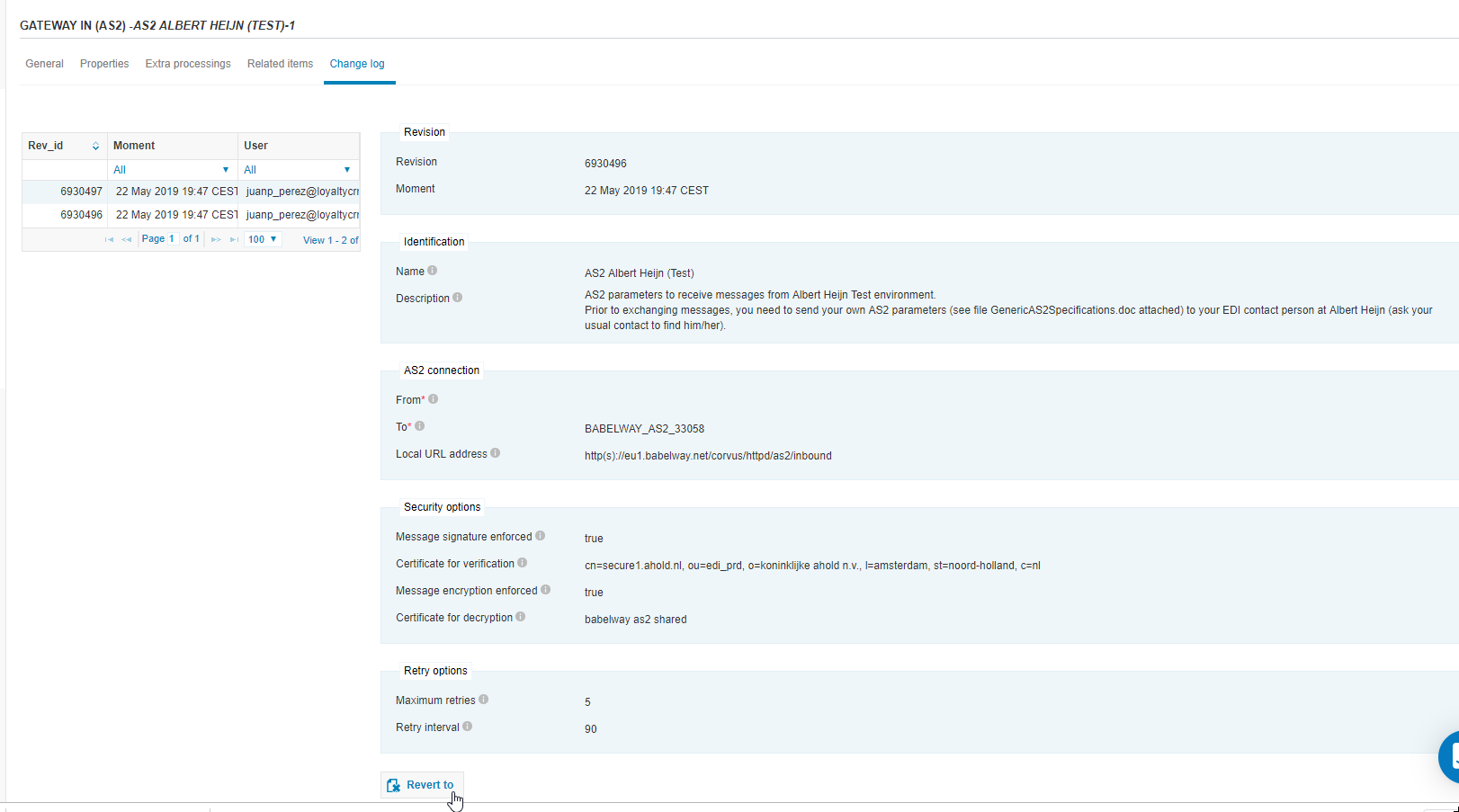
Administration
Administration Navigation
On left side of the page, there is an 'Admin' menu option.
There exists within this option the following settings:
Personal Data Basic user information including account settings and language preference
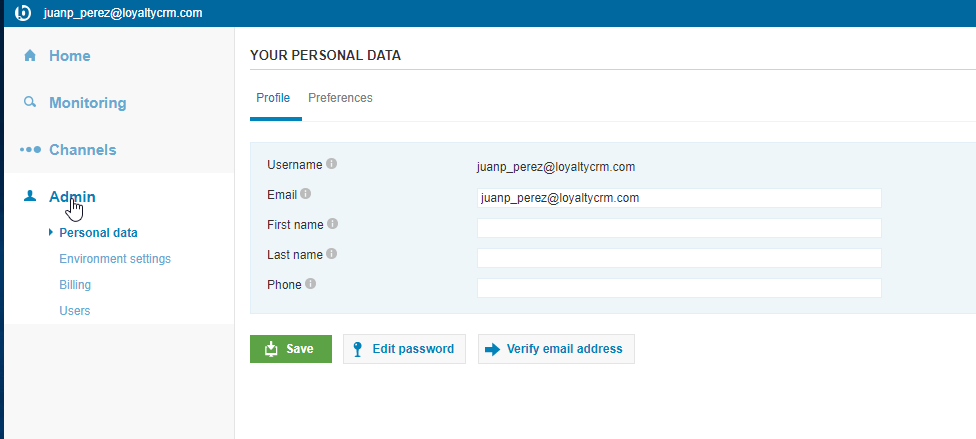
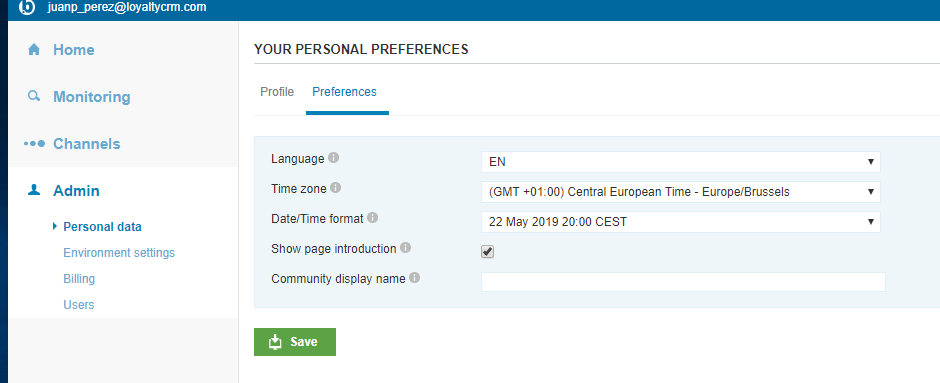
Environment Settings
Manage the settings of each environment, create new environments, and manage all partner information.
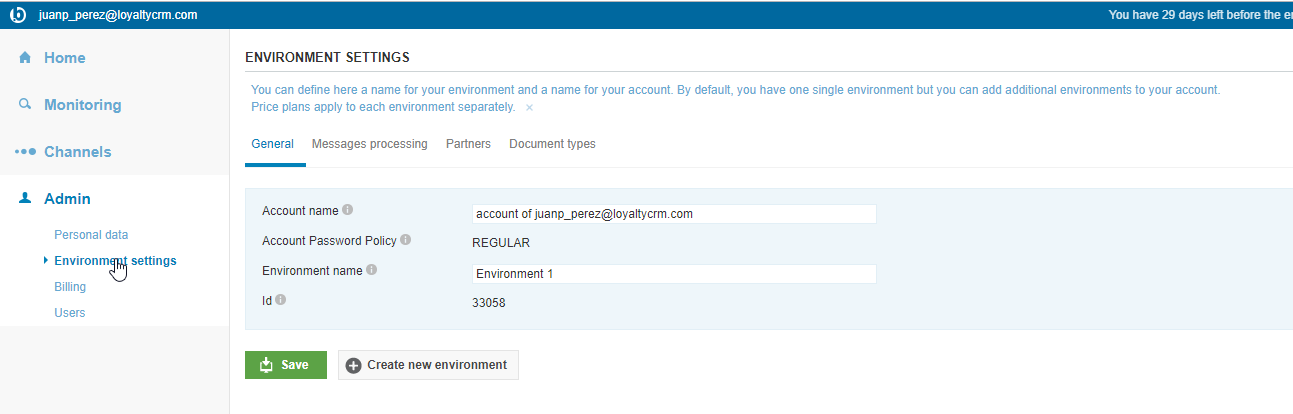
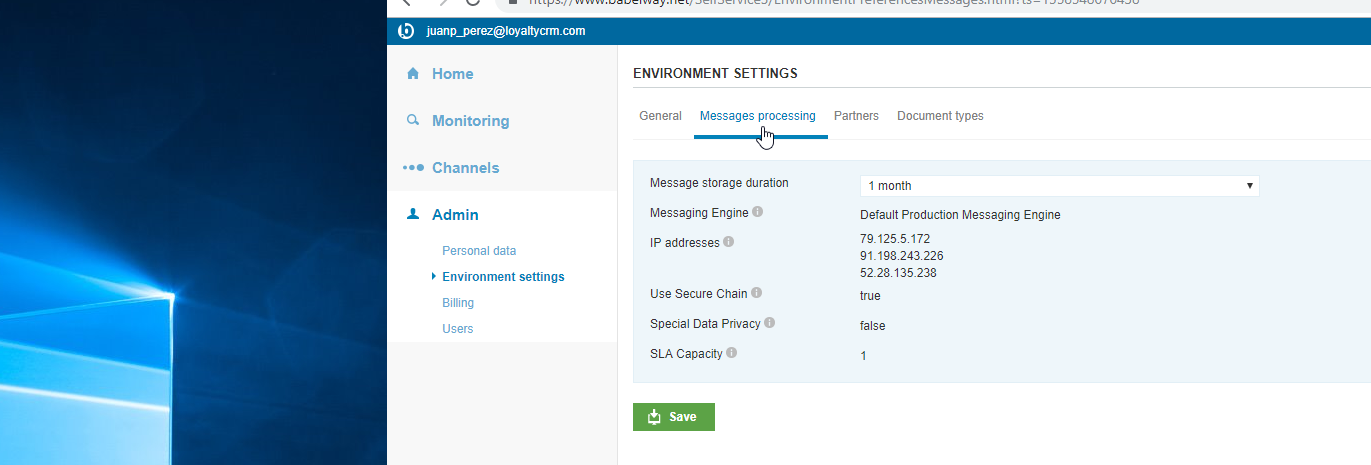
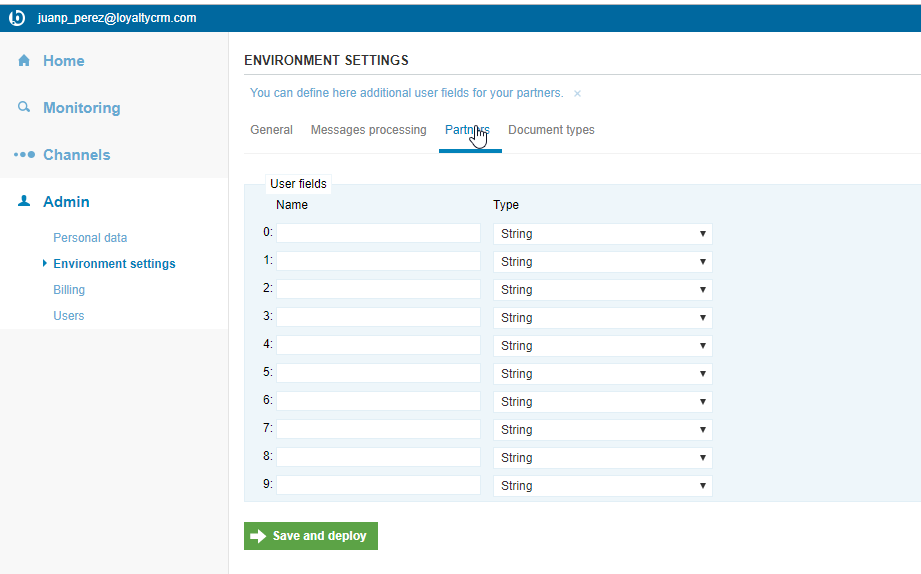
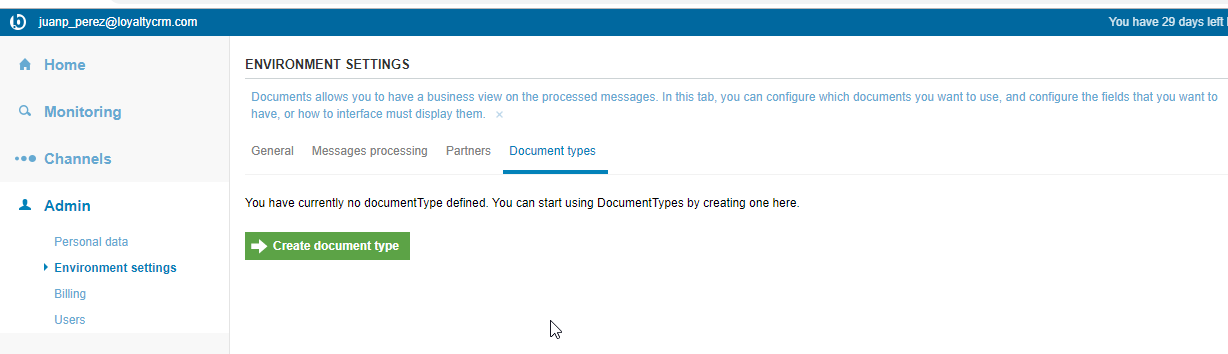
Billing
Manage your billing information, see past invoices, and update other payment details for the platform.
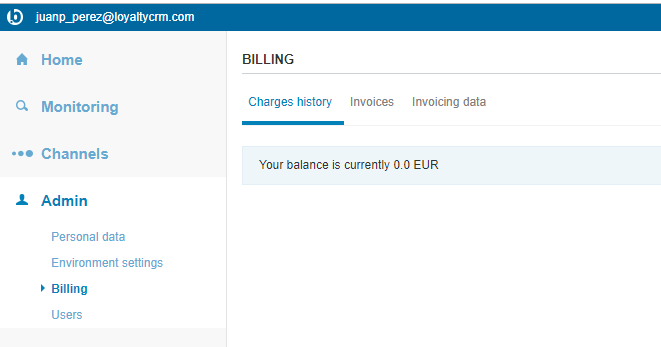
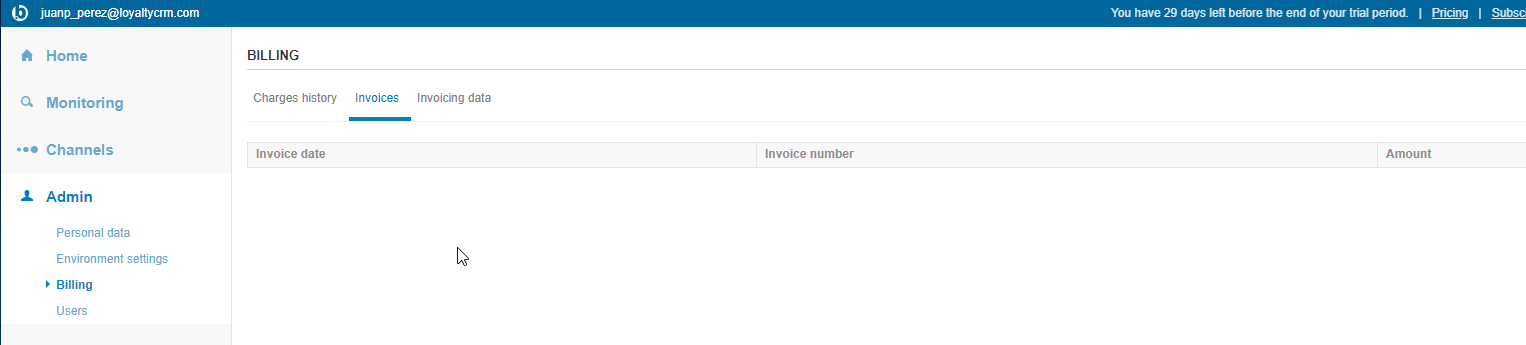
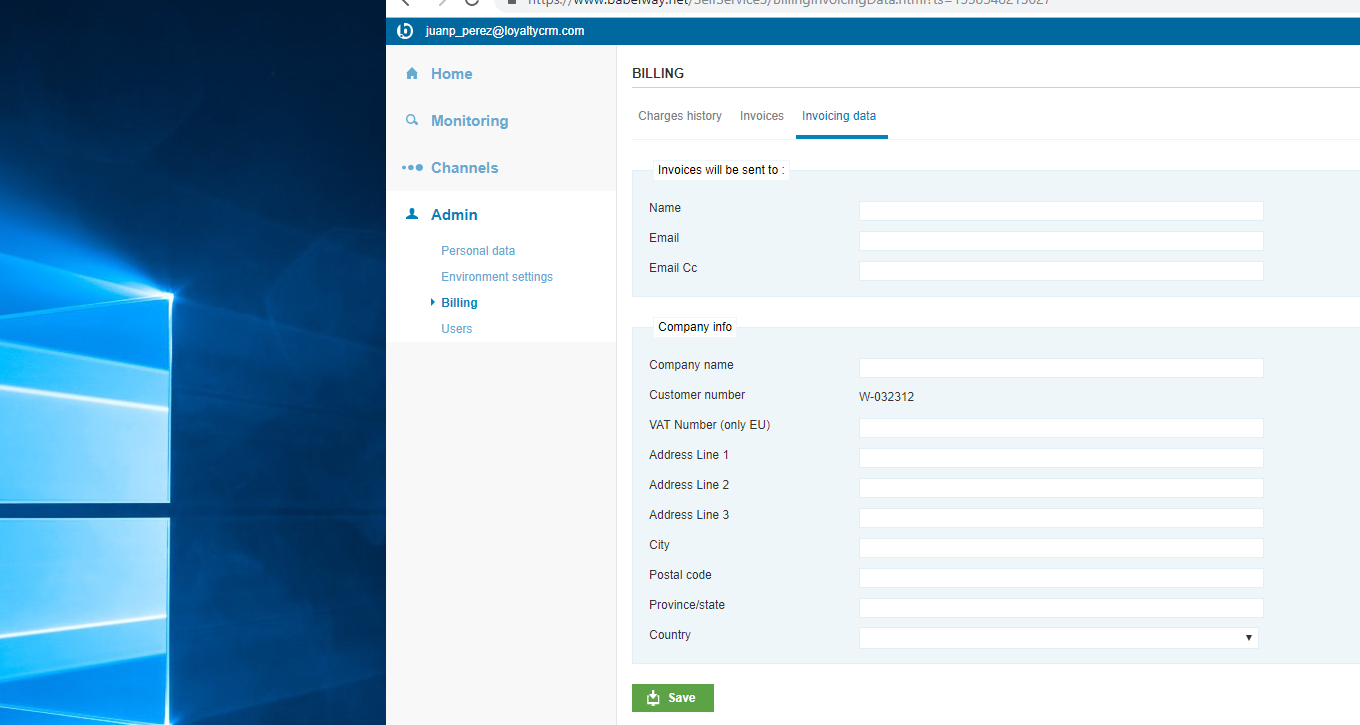
Users Manage all users, edit permissions of each user, and add new users
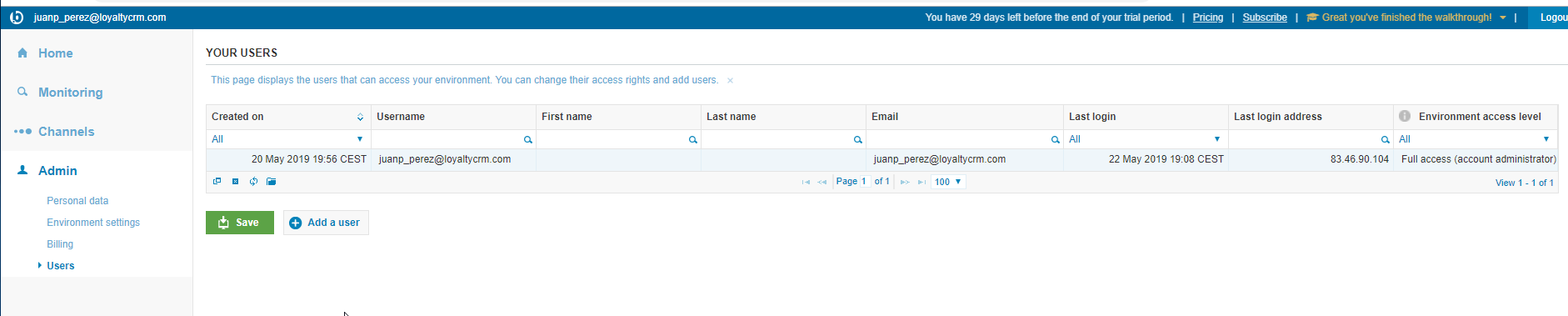
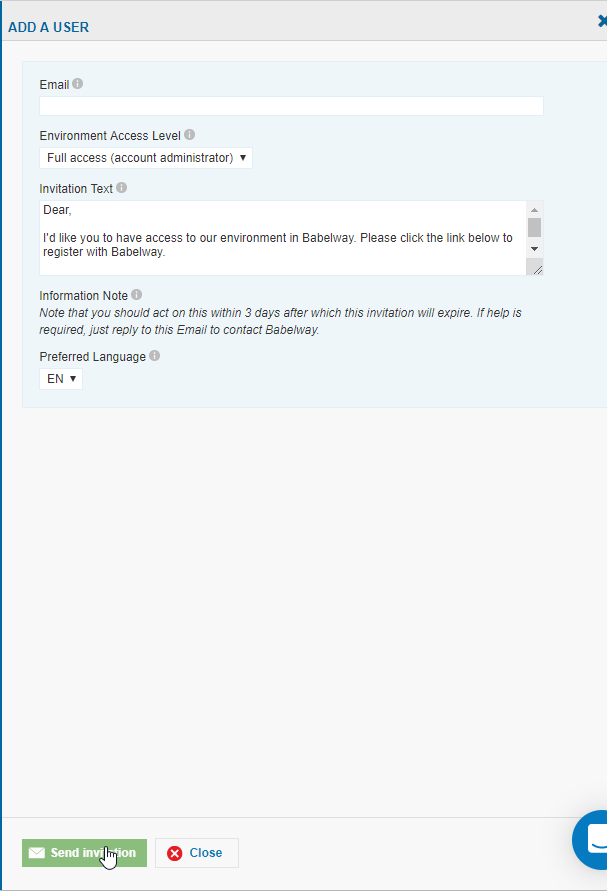
Support
There are three ways to get support with Babelway.
- Babelway Help Guide
Babelway has created an extensive (over 300 pages) help guide about every aspect of the platform. At anytime, you can click on the 'help' button on the platform and it will take you to the help guide page relevant to the part of the platform you are working on. If you have used this already, we encourage you to do so whenever using a new part of the platform.
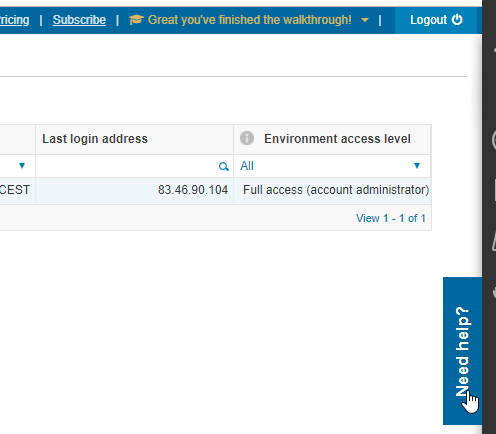
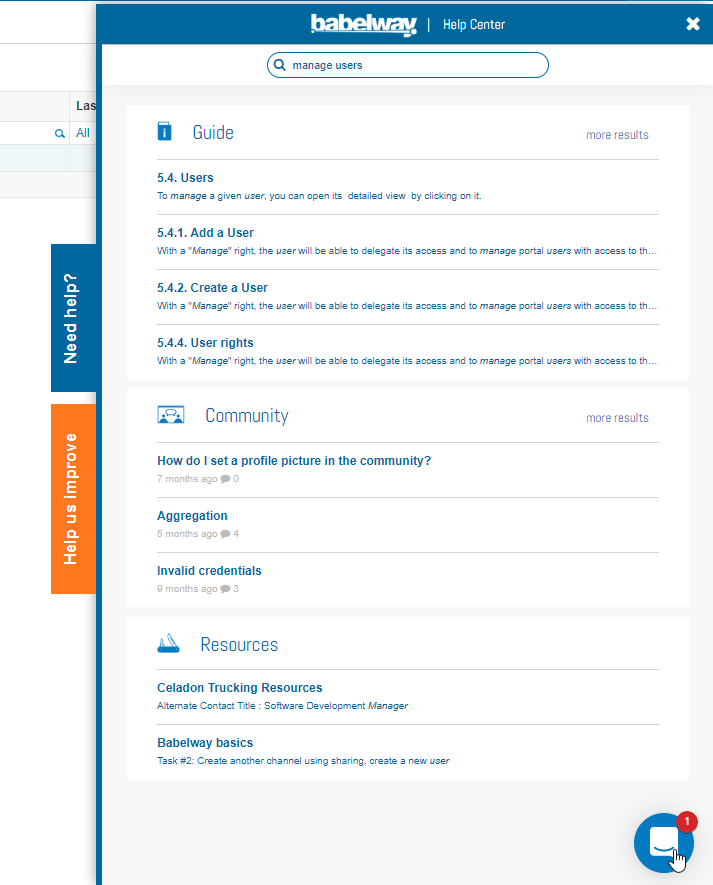
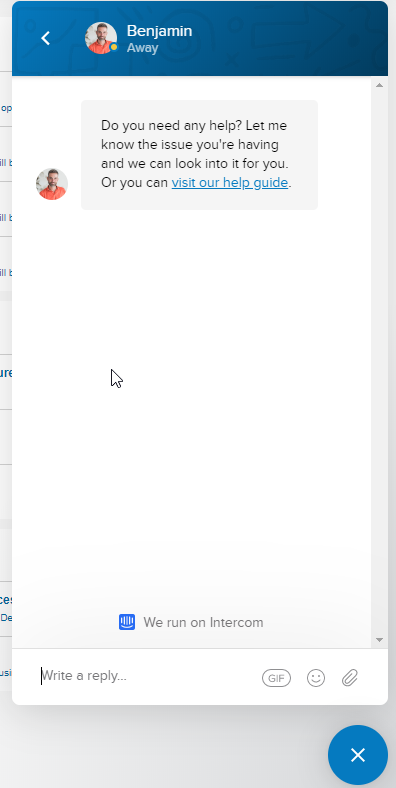
- Babelway Support Team
If you are paticularly stuck in the platform, our support team is only an email away. You can contact the support team at support@babelway.com . Support coverage is from 9am CET to 5pm PST, M-F and all requests will be acknowledged within 15 minutes. We strive to solve any issue you have while also teaching you to solve the issue yourself in the future.
- BabelAcademy
Our online training which you are participating right now! We have many courses and are adding more courses frequently. Be sure to keep a lookout for new courses to increase your knowledge of the Babelway platform.